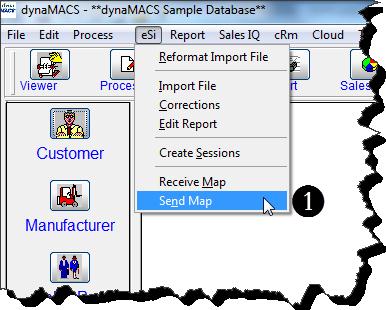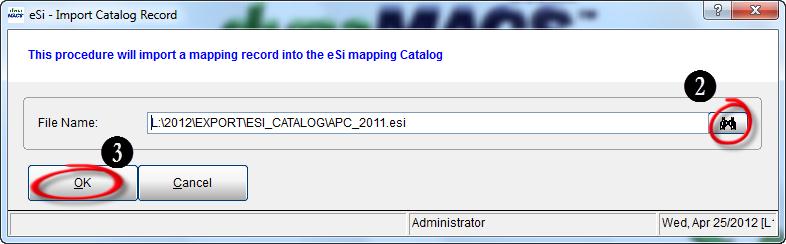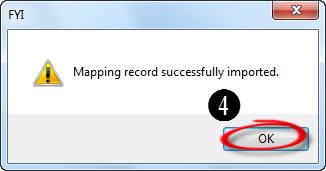Case Study: J T Chapman Company
“Knowing where sales & commissions are day-to-day keeps us at the pulse of the business.”
Alan Chapman
J.T. Chapman Company
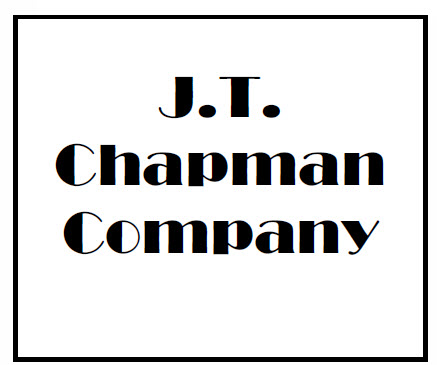 Client Challenge
Client Challenge
J.T. Chapman calls its old software “stagnant.” The data was static, with no ability to “slice and dice” information, segment data or drill down for more details. Furthermore, the agency could not gauge sales throughout the month because they had to wait until the month-end closing procedure was finished before seeing updated numbers.
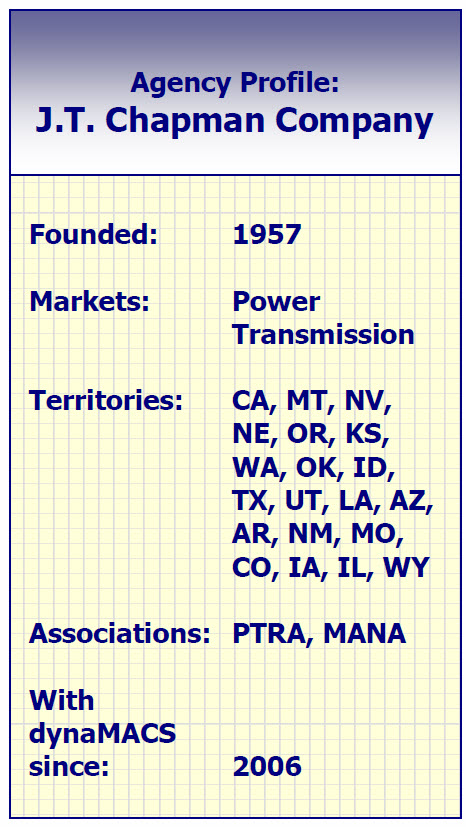 dynaMACS Solution
dynaMACS Solution
Today, J.T. Chapman is happy to report that dynaMACS addresses each of these issues – and more. “dynaMACS gives us the flexibility that we were lacking,” says Alan Chapman. “We can drill down to get more detailed information from any screen and we can select any combination of manufacturer, customer or sales rep,” which enables the sales agency to view and analyze numbers in a multitude of ways.
dynaMACS enables the agency to select data for any previous point in time, view sales and commissions for the past five years, and compare sales information to any prior month or year.
Chapman also points out, “Waiting for month-end for sales numbers is a thing of the past. Knowing where we are day to day keeps us at the pulse of the business.”
J.T. Chapman has dynaMACS Mobile for all of its salespeople, and Chapman says, “My top salesman looks at numbers every day. It helps him do his job more effectively.”
Another feature that helps J.T. Chapman is the ability to manipulate numbers based on fiscal year. “Our fiscal year runs October to September, but if a manufacturer or customer is on a calendar year, I can click a button and match theirs.”
Asked how his old software (CAS) compares with dynaMACS, Chapman laughs, “There’s no comparison.”