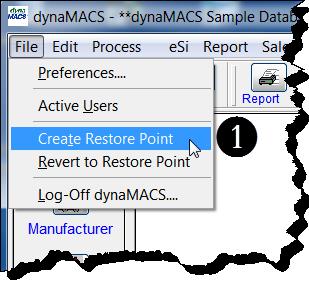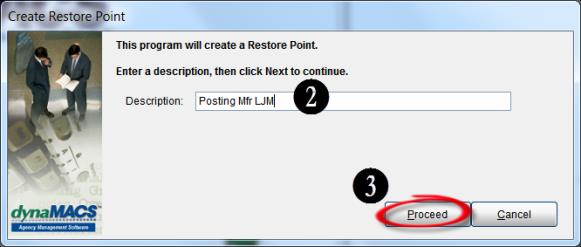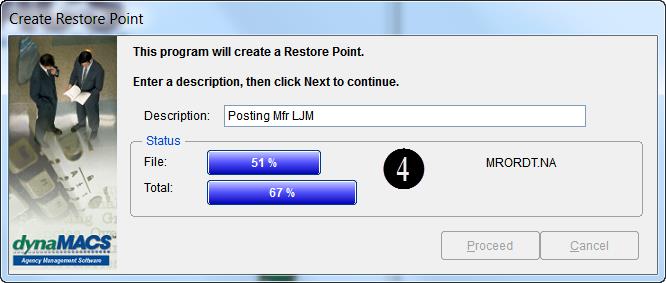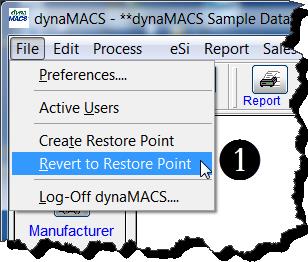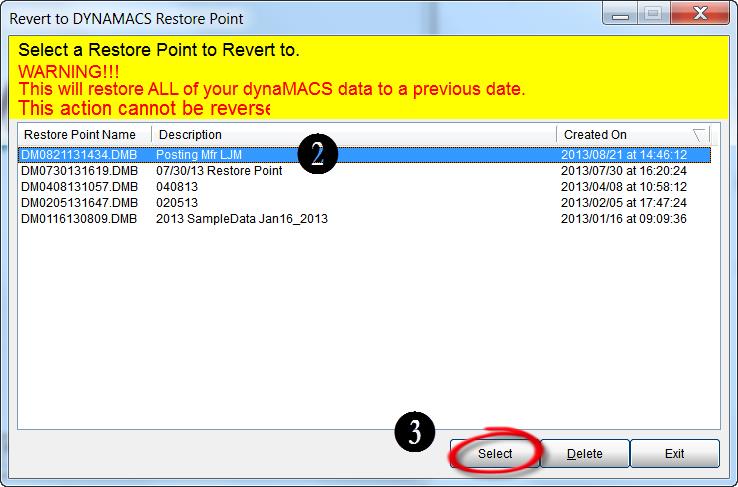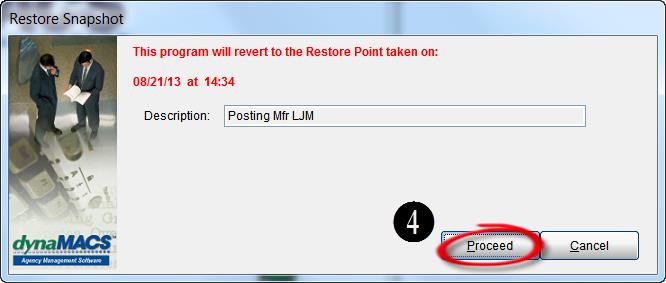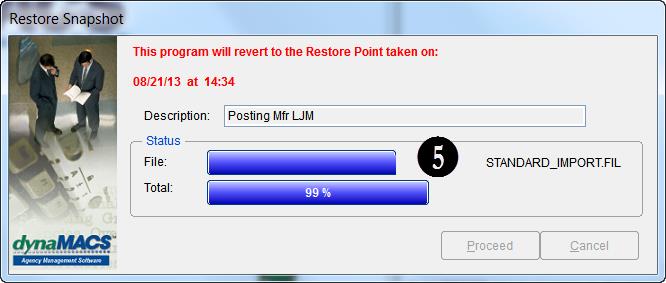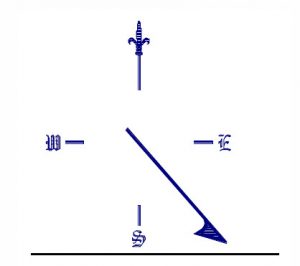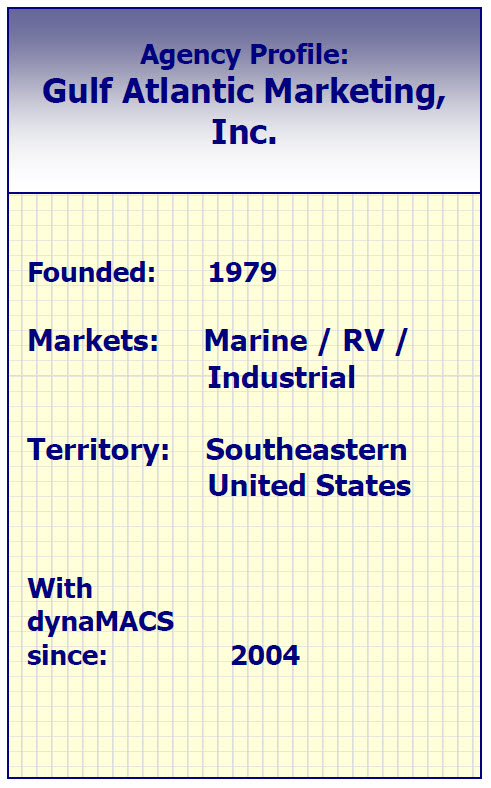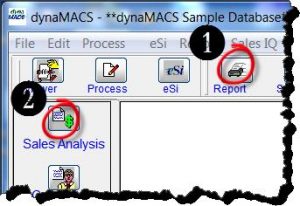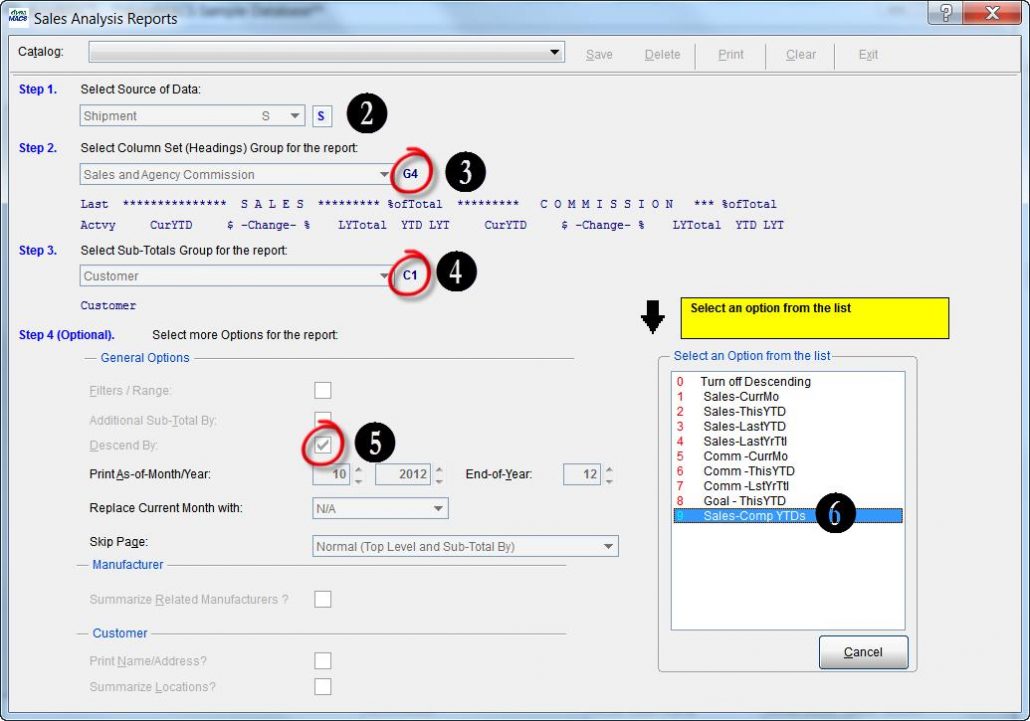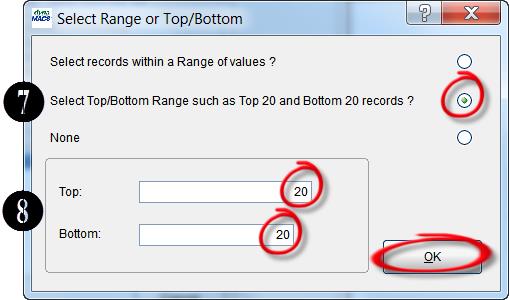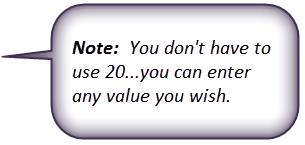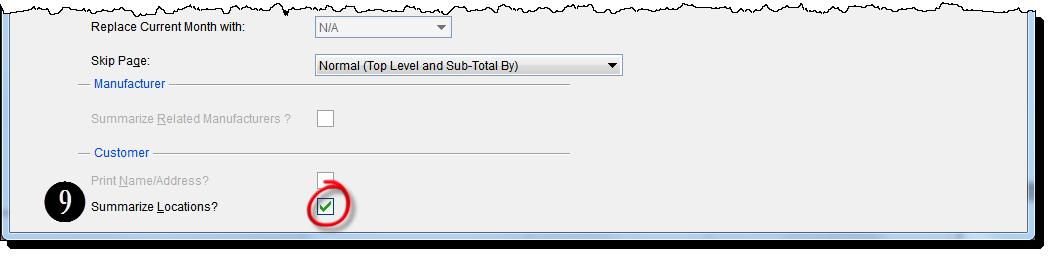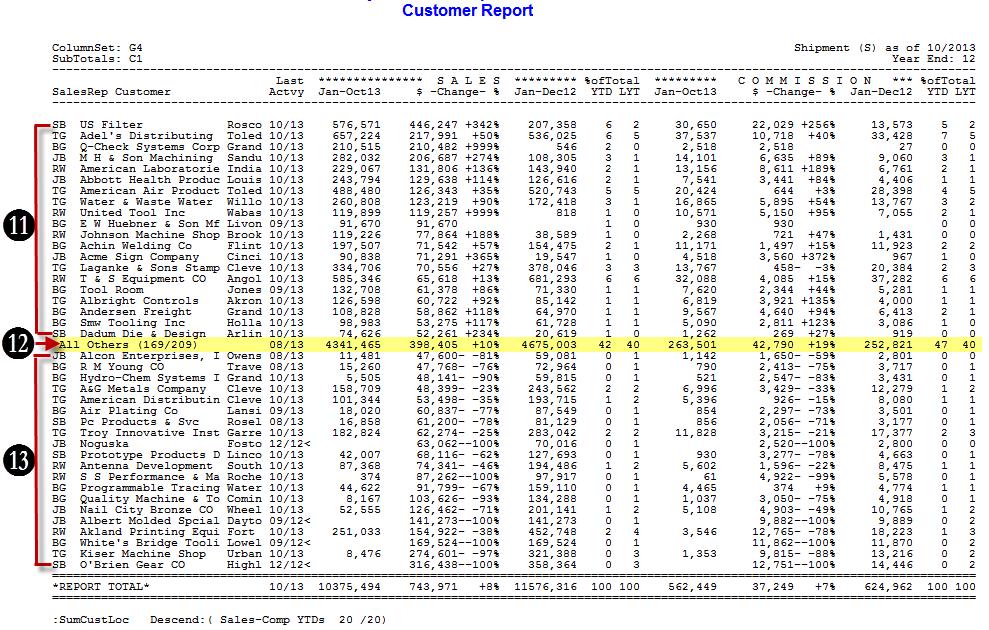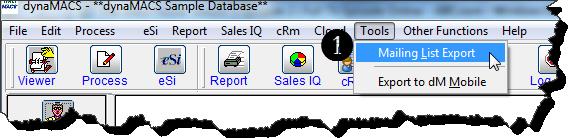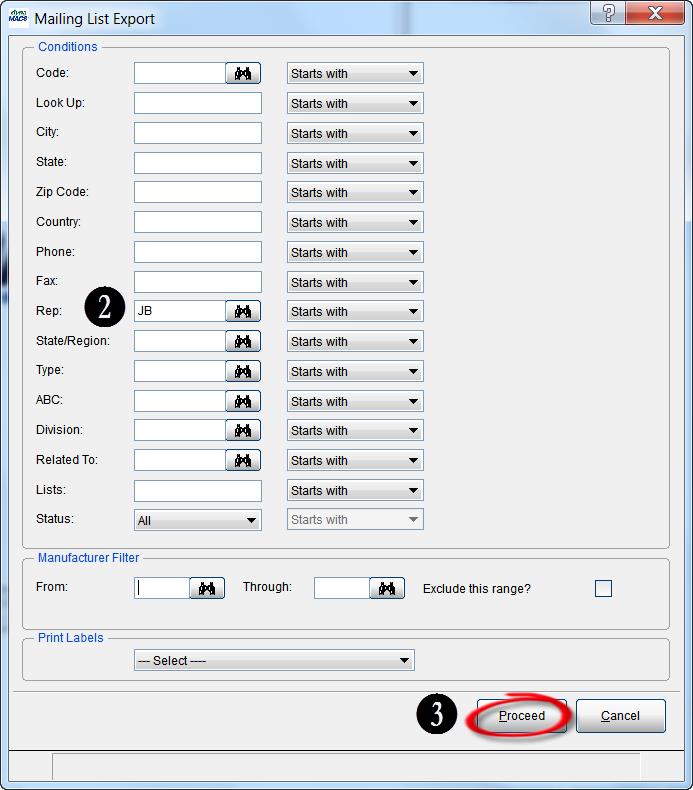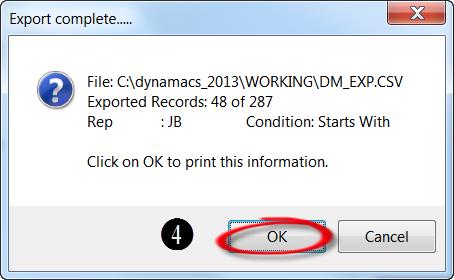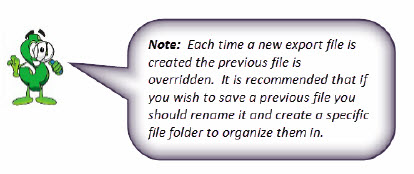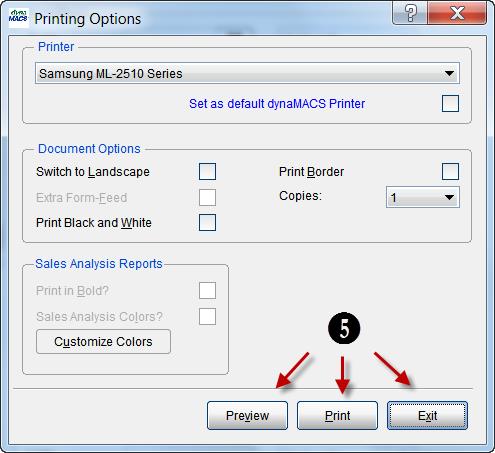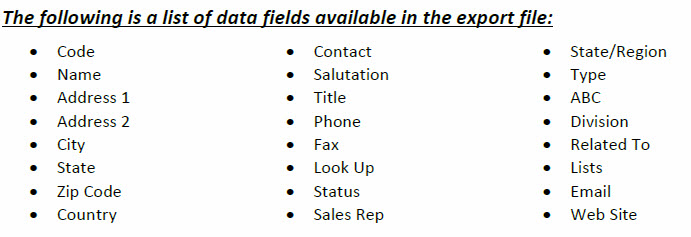Case Study: Atlantic Marketing Company
“We’re more efficient, better at planning and better at allocating resources to the areas where we’re earning the most income.”
Brandon Flack, President
Atlantic Marketing Company
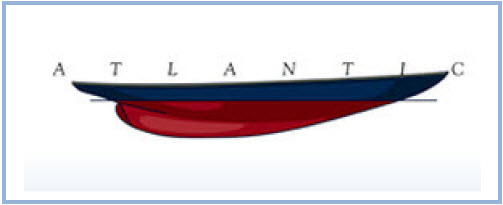 Client Challenge
Client Challenge
While Atlantic Marketing Company thrives on efficiency, the sales agency identified two areas that needed improvement. First, reduce the amount of time it took to manually enter sales and commission data. Second, communicate key sales data faster and easier to reps, regional offices and management.
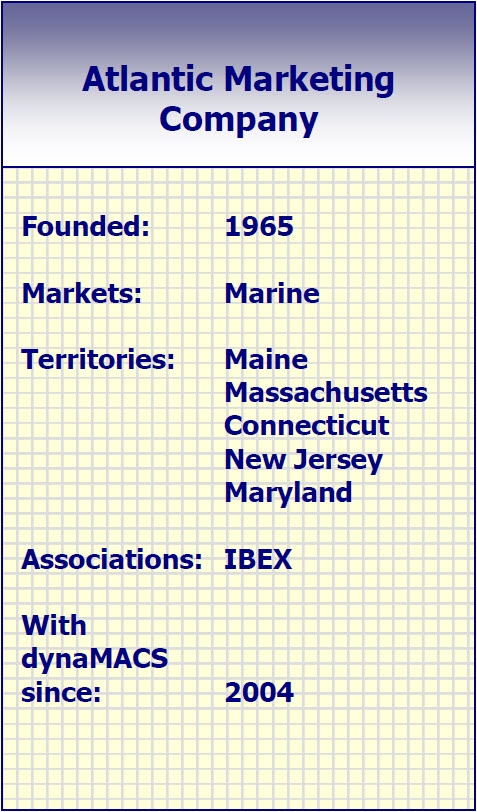 dynaMACS Solution
dynaMACS Solution
One solution solved both challenges: dynaMACS. Brandon Flack, President of Atlantic Marketing, says of the software: “We’re more efficient, better at planning and better at allocating resources to the areas where we’re earning the most income.” dynaMACS also identifies regions that are underperforming and helps uncover trends that could be causing a territory to fall behind.
Atlantic Marketing uses dynaMACS on the cloud, so data is processed and always accessible. Flack logs in and sees the most recent information. Flack says he uses dynaMACS to:
-
“Whether it’s good or bad, I can understand why.”
Compare historical data. “I can select data for any point in time and see sales history for up to 5 years.”
Communication tool: “I conduct conference calls with manufacturers to review and discuss performance.”
“I view monthly reports by sales rep.”
The agency uses eSi to process electronic files (like excel spreadsheets) provided by manufacturers. From a time-saving perspective, Office Manager Kristen Townsend, says “I’m able to maximize my time. With eSi, I don’t need to do data entry. I no longer need physical invoices for commission reconciliation. Once a manufacturer is set up in eSi, I receive an attachment, hit upload and I’m done. I can’t even calculate the amount of time I save. The difference is amazing.”
The bottom line: dynaMACS is a powerful and user friendly tool that makes it easy to receive, distribute, view, analyze and share data. What could be more efficient than that?