Posts
Tip #1609 – A customer may be known by different names by different manufacturers. This can create unwanted customer duplication during the sales entry process.
/2 Comments/in dynaMACS Support Tips /by dynaMACS SoftwareIn business it is common that companies merge, create DBA’s or an alias. dynaMACS has a unique feature that allows you to refer to the correct customer. The instructions below will walk you through how to accomplish this.
Add the New Customer
Add the new customer (DBA or Alias) which will be related in dynaMACS. In this example we added customer Babson Tooling (customer code BABT00).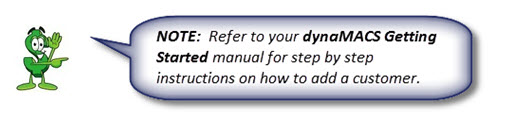
- Edit the original customer in dynaMACS to reflect the new customer as a reference customer in the Related To field. In this example the customer B & B Tooling (BBTO00) is the original customer. Babson Tooling (customer code BABT00) is the Related To customer.
- Change the Status for B & B Tooling to Reference Only.
- Select the Save/Exit button.
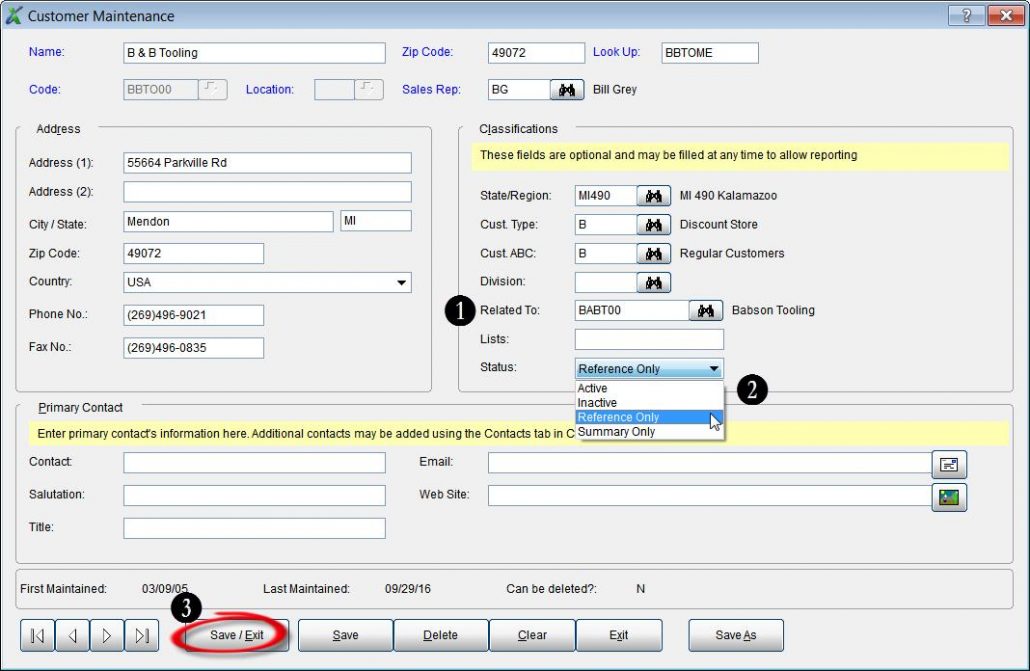
Making Sales Entries Using Related to Customers
- In Sales Entry, enter the old customer code for B & B Tooling (BBTO00).
- You will get a message as seen below displaying the Reference Customer code. Select the OK button.
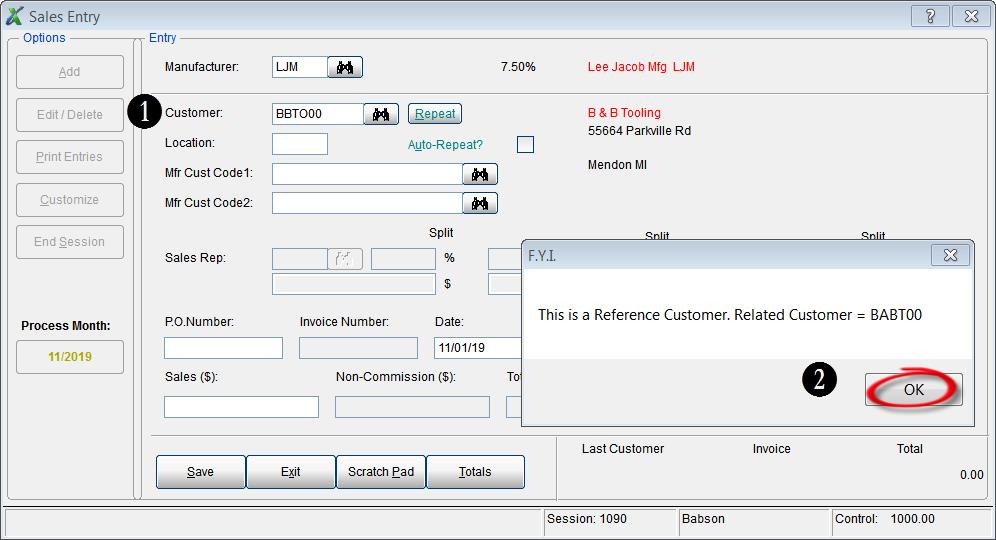
- After selecting the OK button you will see that the Customer Code changes to the newly created Reference Customer code for Babson Tooling (BABT00).
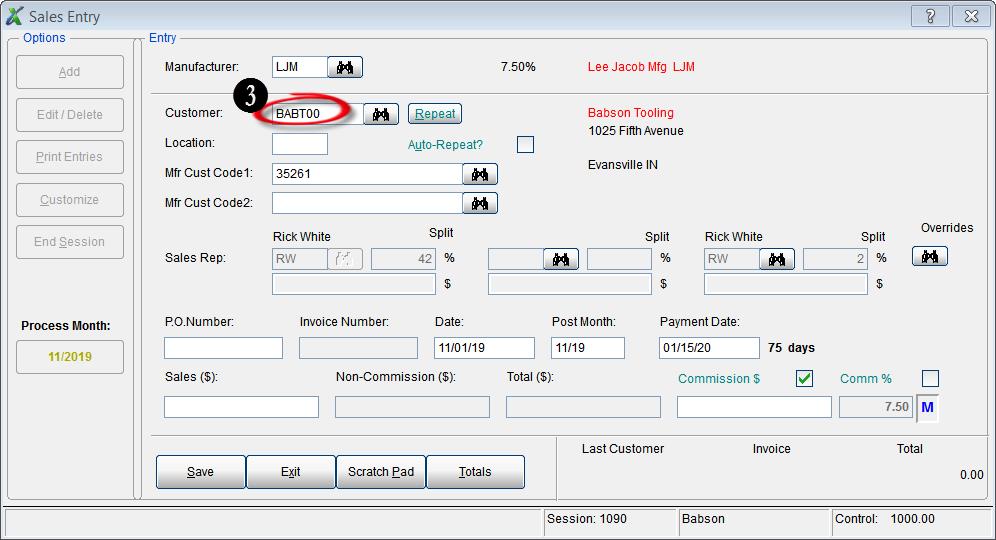
Case Study: David Gooding, Inc.
/in Case Studies /by dynaMACS Software“The accessibility to data we have with dynaMACS is tremendous. It’s extremely user friendly for everyone at the agency.”
Patrick Carroll, Information Systems
David Gooding Inc.
 Client Challenge
Client Challenge
David Gooding Inc.’s old software pulled information from a Microsoft database and applied data tables to it, based on computer code the user had to enter. If that sounds complicated, it was. The tedious process was built for programmers. Attempting to run a sales report practically required the user to have a degree in Computer Science. The sales agency was in dire need of a more user friendly software.
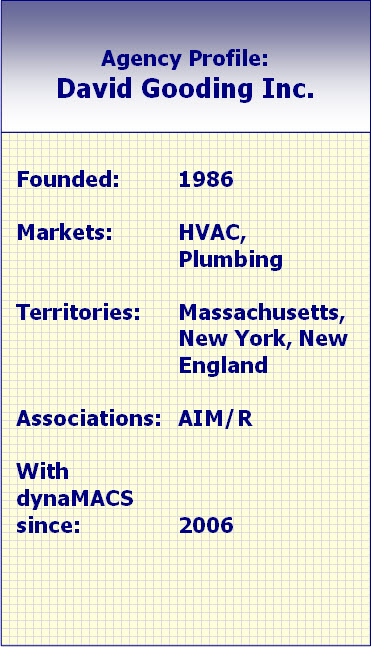 dynaMACS Solution
dynaMACS Solution
Then David Gooding was introduced to dynaMACS. Patrick Carroll, Gooding’s Information Systems Manager, knew right away that dynaMACS had the ease-of-use the agency was looking for. “The accessibility to data that we have with dynaMACS is tremendous. It is extremely user friendly for everyone.”
“With one mouse click, you can drill down to more information from any screen,” he says. “The ability to get any information you need, instantly and easily, is a big benefit to everyone at the agency.”
Various people at the agency access dynaMACS in different ways. The owner has remote access, and the lead salesperson has dynaMACS Mobile on his laptop. Both have access to up-to-date information on manufacturers, customers and sales reps from anywhere they are – at home, on the road or at the office.
One of Carroll’s favorite features is the ability to email reports directly from dynaMACS Sales IQ. The agency can email reports instantly to manufacturers, customers and salespeople. Selecting the email button creates the email with the report attached in PDF format. dynaMACS pulls up the appropriate customer, manufacturer or sales rep which the report will be sent to – and the user never has to open Outlook – the process is automatic.
“With dynaMACS, we’re well informed about our business,” Carroll says. “During the month, we can quickly see where all manufacturers stand, what groups of product categories are being sold and much more. It’s an invaluable sales tool.”
Tip #1608 – Save Time by Using the Manufacturer Customer Code During Manual Entry
/in dynaMACS Support Tips /by dynaMACS SoftwareWhen entering Sales and Commissions directly from a manufacturer’s spreadsheet or invoice, it may be quicker to enter in Sales Entry using the Manufacturer Customer Code. The following tip explains how to customize a sales entry session to accomplish this.
- From the Sales Entry screen select the Customize button.
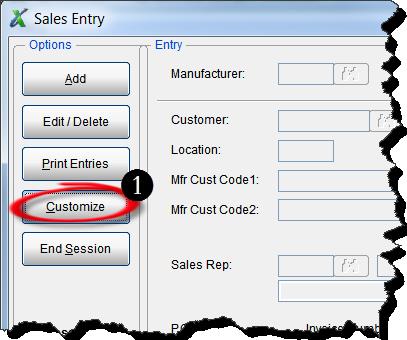
- Select the Manufacturer radio button and enter the Manufacturer Code. In this example we will use the manufacturer code APC for Apcal Alloy Company. You can click on the Binoculars button to search for the Manufacturer Code if you don’t have it.
- Select By Mfr Cust Code from the drop down in the Customer field.
- Click on the Save button and then select the Exit button.
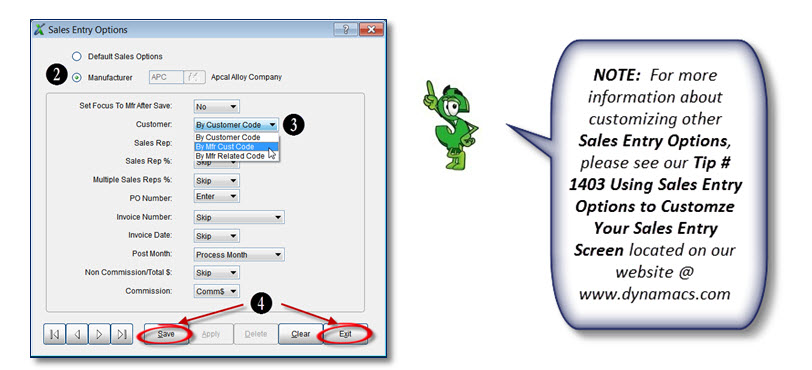
- You will be returned to the Sales Entry screen.
- Select the Add button to begin adding your sales and commission information.
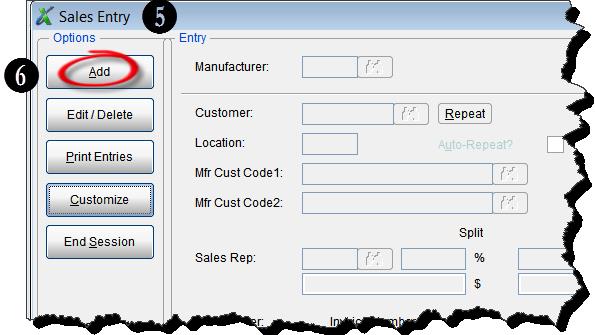
- Below is a sample of a manufacturer spreadsheet from the manufacturer Apcal Alloy Company which shows the manufacturer customer codes along with the sales and commission information.
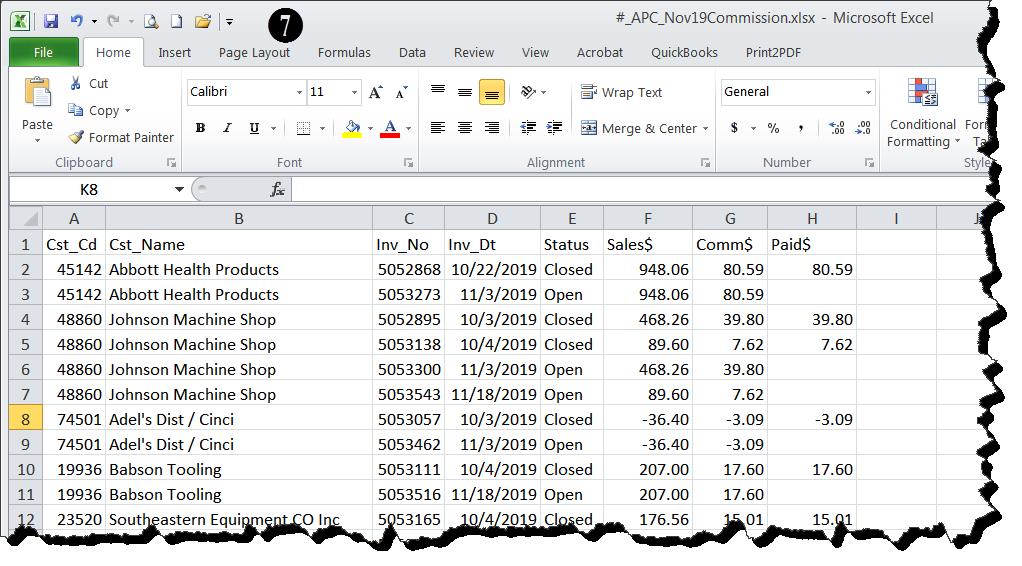
- Enter the Manufacturer code in the Sales Entry screen and select <Enter>. (In this example it’s APC for Apcal Alloy Company)
- You will notice that the cursor then jumps directly to the Mfg Cust Code 1 field where you can enter the manufacturer customer code from the spreadsheet or invoice. You can also click on the Binoculars button to search for the Manufacturer Customer Code if you don’t have it. From here you can continue on with your sales entry as normal.
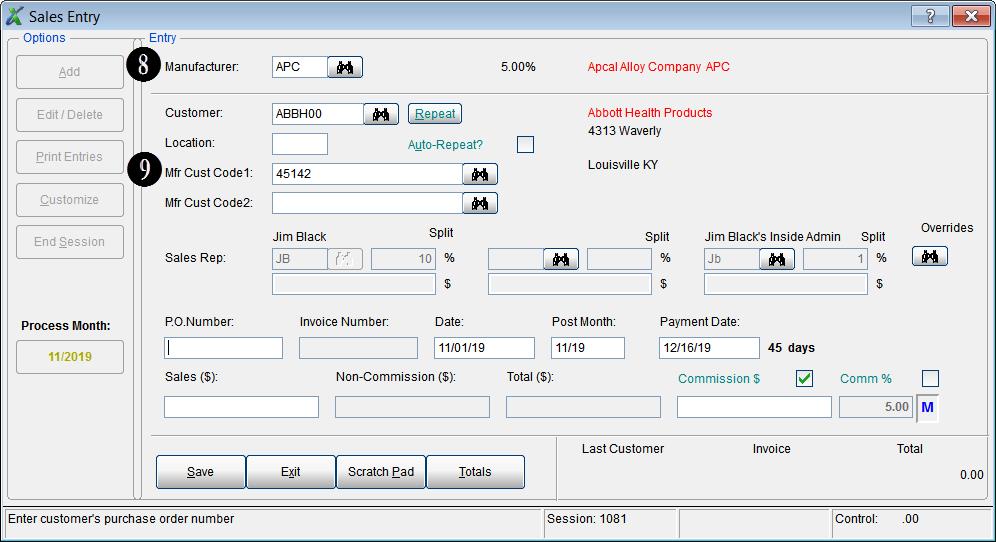
Case Study: Maschmedt & Associates
/in Case Studies /by dynaMACS Software“With dynaMACS cloud, our data is secure, always backed-up and easily accessed from anywhere.”
Jon Edwards, Controller
Maschmedt & Associates
 Client Challenge
Client Challenge
Maschmedt & Associates had been using an Access database for tracking agency sales and commissions. Updating the system required outside resources, using it was time-consuming and it was too old to keep pace with the busy agency’s needs.
Maschmedt needed modern and sophisticated software. Controller Jon Edwards had a list of features that he was looking for: Software designed especially for sales agencies. A way to quickly enter invoices and reconcile manufacturer commission statements. The ability to distribute up-to-date and comprehensive reports to sales reps. A cloud-based system for security and backup. And the software must update automatically.
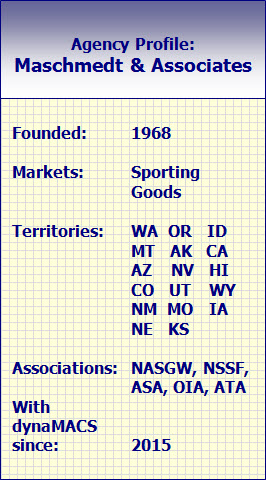
dynaMACS Solution
When researching solutions, Edwards learned about dynaMACS’ capabilities and scheduled a demo to see the sales agency software in action. dynaMACS checked all the boxes on his list – and had even more functionality and the potential to greatly improve efficiency.
It’s been a smooth journey from the start, when three years’ worth of data was converted and migrated from Access. Since implementation, there’s been a significant impact on operations:
*Sales and commission data is cloud-based, so it’s secure, backed-up and accessible from anywhere
*Software automatically updates
*dynaMACS’ eSi eliminates 98% of manual data entry
*Sales reps have up-to-date sales data for their territory (Previously numbers were two to three months old)
*Information can be sliced and diced in numerous ways
*Maschmedt & Associates can drill down for detailed information on manufacturers, customers and reps
With powerful ways to analyze sales, pay reps and track commissions, Maschmedt has a 360° view of performance.
