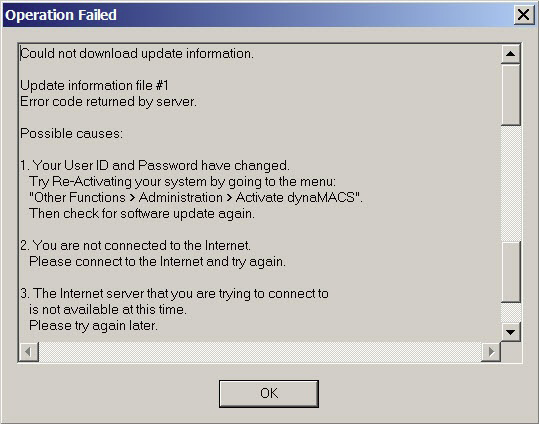Tip #1208 – Checking for Software Upgrades
Keeping up with the latest version of dynaMACS software will provide all users with the latest changes in dynaMACS functionality. We continually listen to your feedback in order to make dynaMACS a more user friendly tool and to add or improve features that will help you and your agency become more successful. It is recommended that you periodically check for software updates.
To Check for dynaMACS Software Updates
-
- From the dynaMACS main screen select Help>Check for software update…
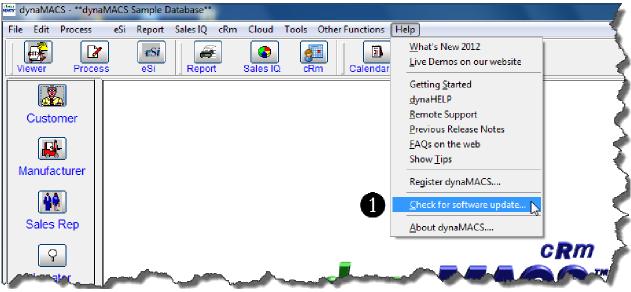
- From the True Update Welcome dialog box select the Next button.
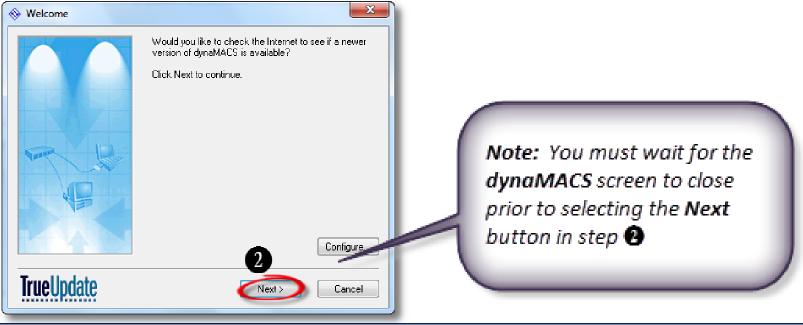

- If the following Already Updated dialog box appears, this indicates that you are already on the most recent version of dynaMACS. Select the Close button and restart dynaMACS.

- If the Update Available dialog box appears indicating that there is a newer version of dynaMACS than the one installed on your system, select the Next button.
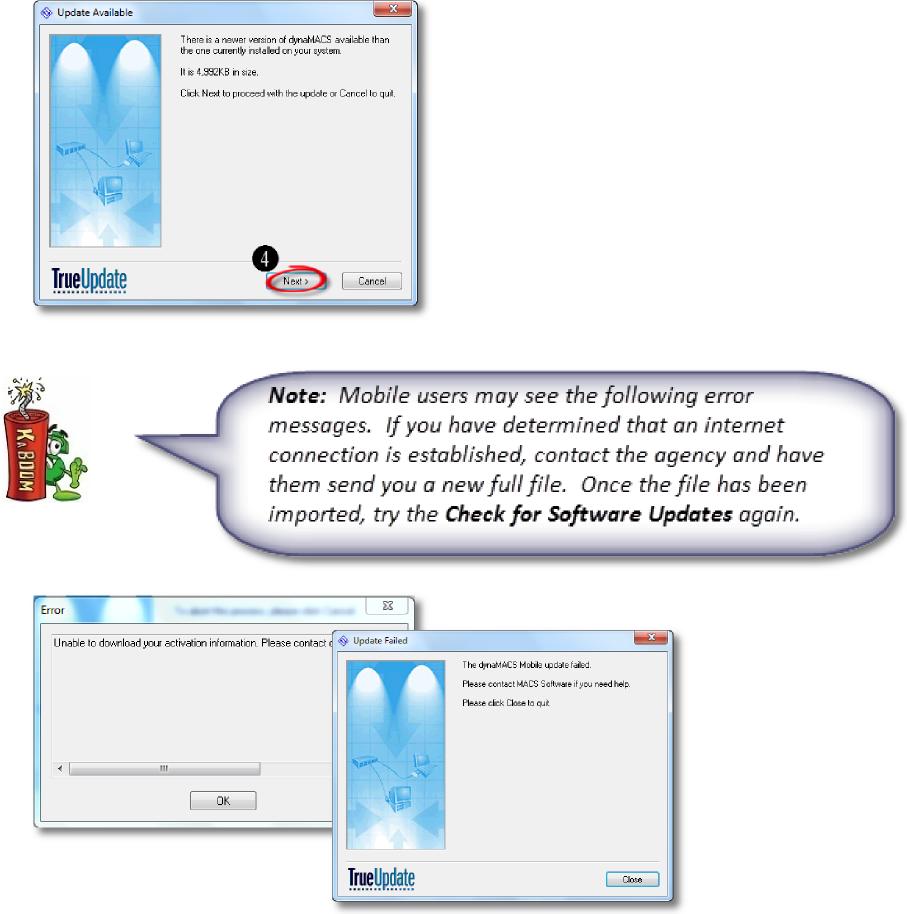
- The Updating Software dialog box will appear displaying the status of the download process. This may take several minutes.
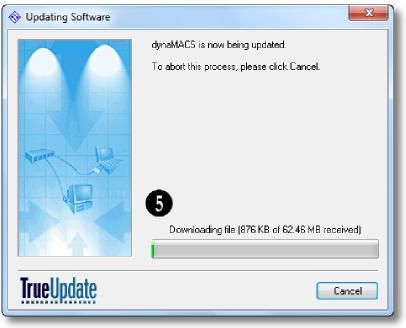
- From the dynaMACS main screen select Help>Check for software update…
When the download completes the dynaMACS installation process will start. Please follow the prompts and instructions until the installation of the update is complete.