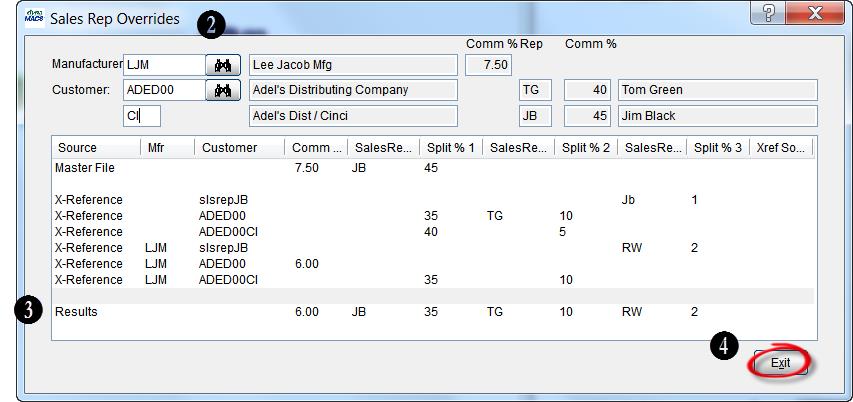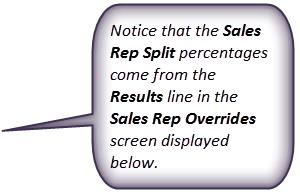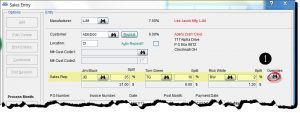Tip #1304 – Have you ever gotten stuck during sales entry not knowing where a sales rep override is coming from?
Overrides button during sales entry to view the hierarchy of sales rep overrides for the selected customer and then continue with your sales entry. Sales rep overrides are generated from the X-Reference records. An established “hierarchy” is used to determine which X-Reference record overrides another. The sales rep override screen shows all the X-Reference records used to determine the final override results.
To View Overrides During Sales Entry:
- During the sales entry process you can view the source of a sales rep override if present. To do so, simply select the Overrides look up button in the Sales Entry screen.
- When this button is selected, the Sales Rep Hierarchy (or Overrides) screen is shown. This screen will display the order in which the existing overrides are processed from top to bottom.
- The bottom value in each column (being the final override results) is summarized in the Results row in this screen.
- Select the Exit button to return to the Sales Entry screen where you left off and so you can continue with your sales entry.
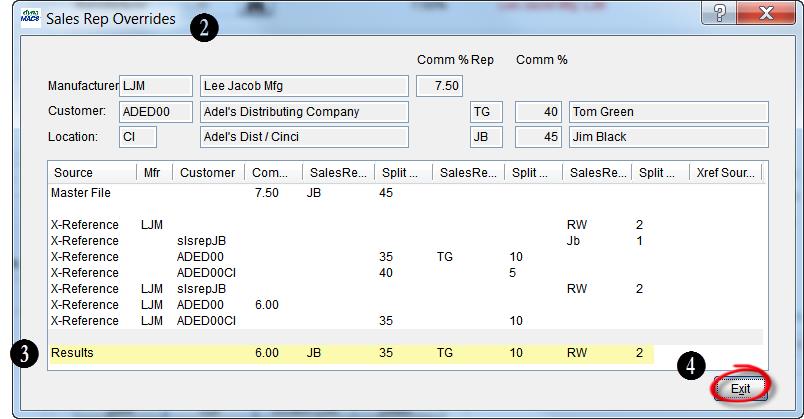
To View Overrides From the Main dynaMACS Screen:
- To view the Sales Rep Overrides, from the dynaMACS main screen select Edit>Mfg>Cust X-Reference>Display Overrides
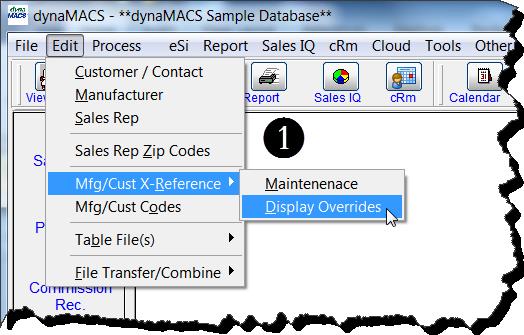
- The Sales Rep Hierarchy (or Overrides) screen is shown. This screen will display the order in which the existing overrides are processed from top to bottom.
- The bottom value in each column (being the final override results) is summarized in the Results row in this screen.
- Select the Exit button to close the Sales Rep Overrides screen.