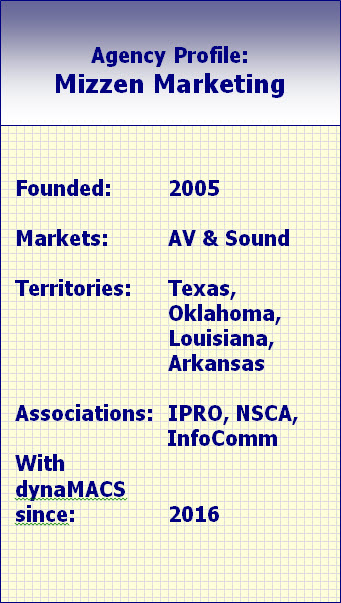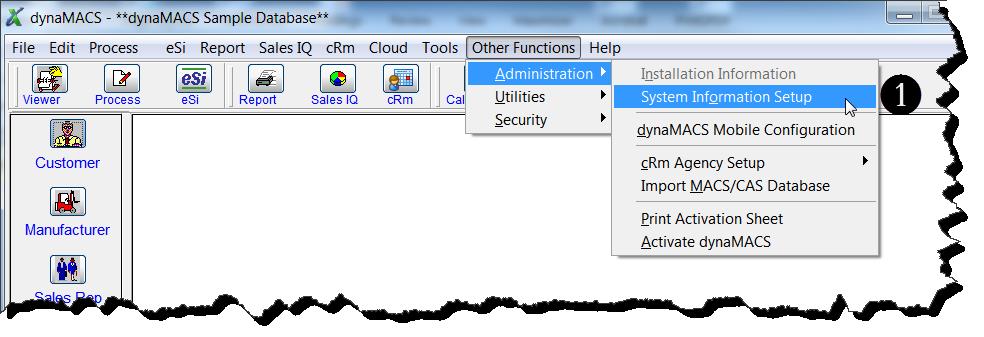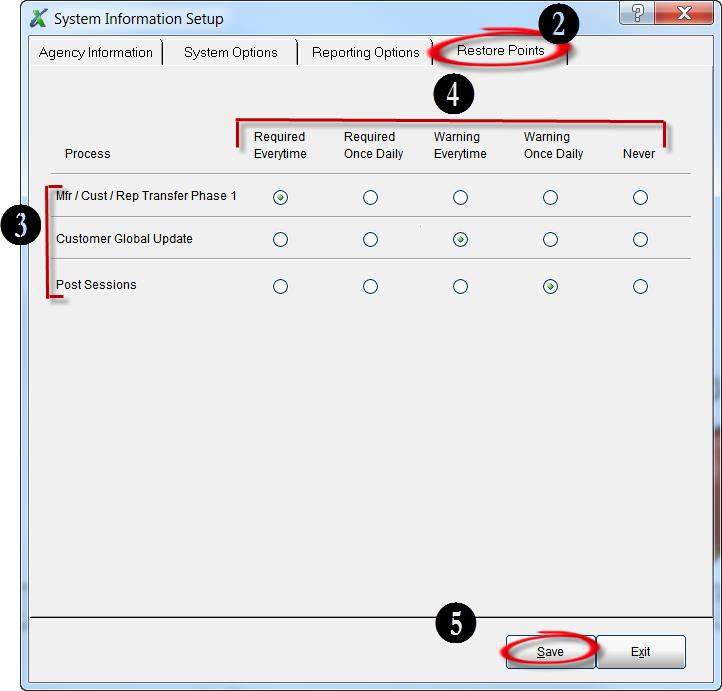Tip #1705 – dynaMACS Helps Agencies get Sales & Commission Information Electronically with this Manufacturer Benefits White Paper
Electronic Sales Information (eSi) is the electronic distribution of sales information from manufacturer to sales agencies. The dynaMACS eSi module can replace hours of data entry with a quick and easy process of automatically importing sales information from manufacturers that email their sales information in a spreadsheet format.
The move to dynaMACS eSi requires a simple change in an administrative process on the part of the manufacturer. Instead of paper reports, the manufacturer produces a spreadsheet that contains the same information and sends it via email to sales agencies. The manufacturer buys no special software, no additional hardware and actually saves money by reducing paper, postage and administrative support costs. The agency receives the information on the same day the manufacturer sends it. The agency can then process the information immediately and if desired, distribute it to sales reps in the field.
The eSi process:
- The agency receives data from the manufacturer via email, CD, or Internet download. No more waiting days or months for data.
- Data is provided in a standard comma-delimited (.csv) format or spreadsheet, for automatic upload to the agency database. Data entry is eliminated and so are operator errors.
- The agency processes the file to identify new or first-time customers and to balance total sales and commission amounts. Files are updated using dynaMACS’ easy on-screen error correction and new customer lookup capabilities. Your manufacturer customer codes are automatically matched to dynaMACS’ codes.
It is literally that easy. Giving you instant access to vital sales analysis and commission information, dynaMACS is a fast, flexible and reliable way of managing sales and commission data.

Click Here to view the white paper
If you do not currently have dynaMACS eSi and would like more information about it, please visit www.dynamacs.com/products/esi.shtml or call us at 800-321-1788.

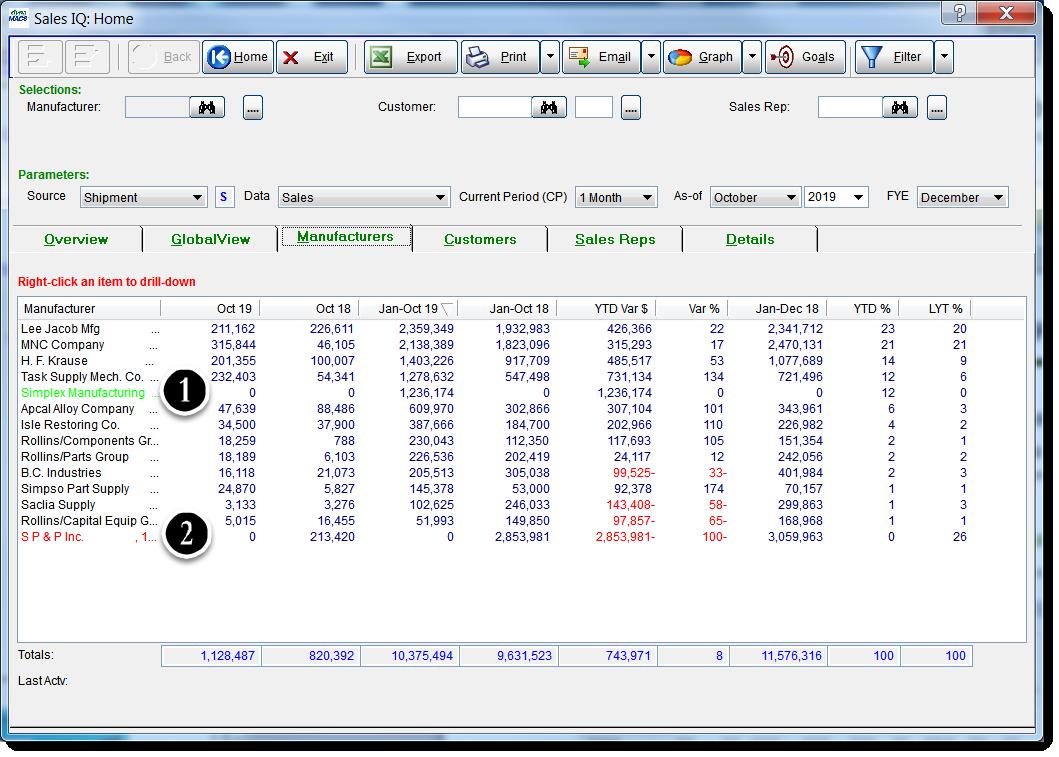
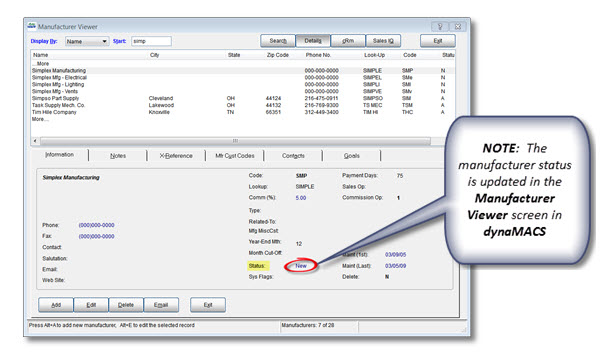
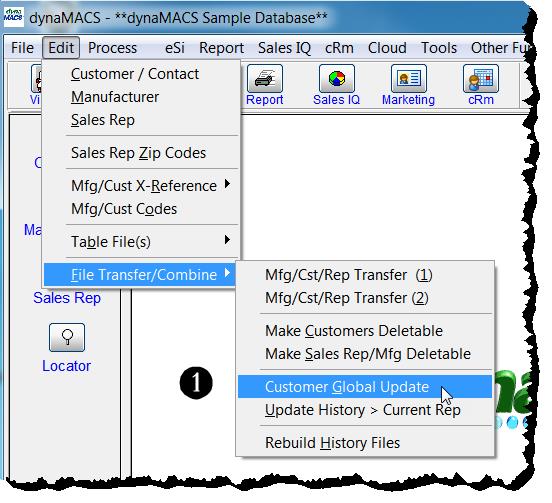
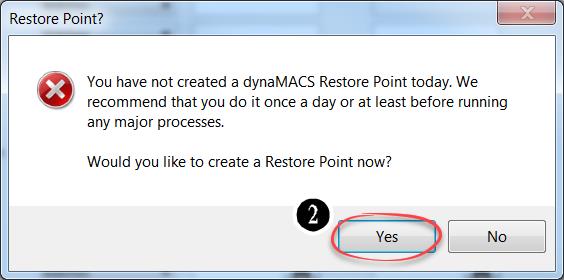
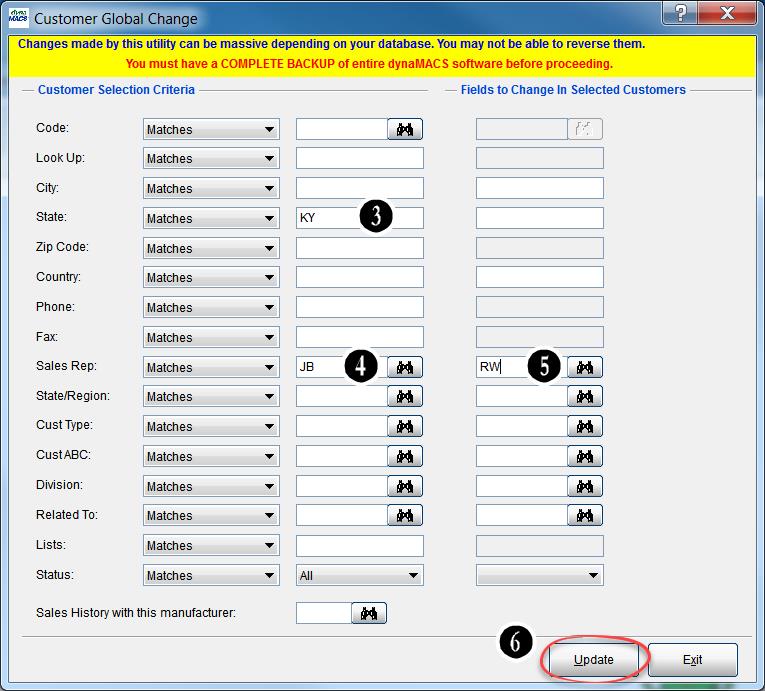
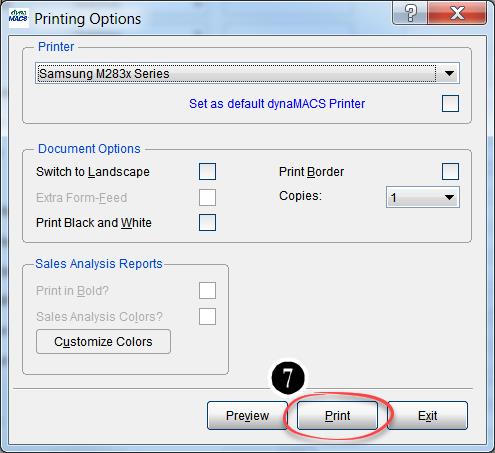
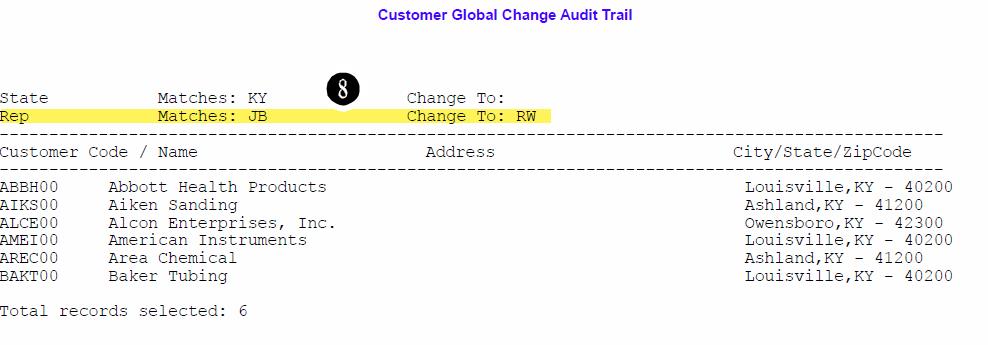
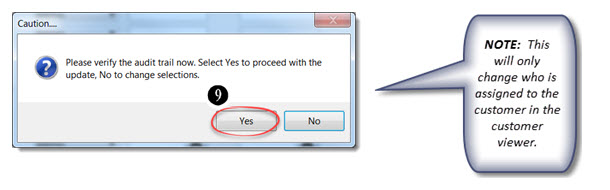
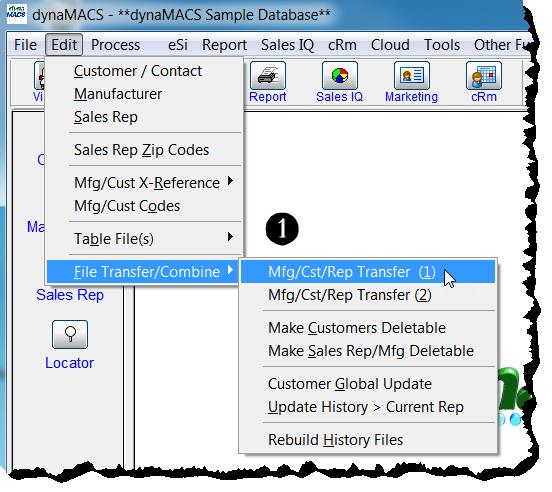
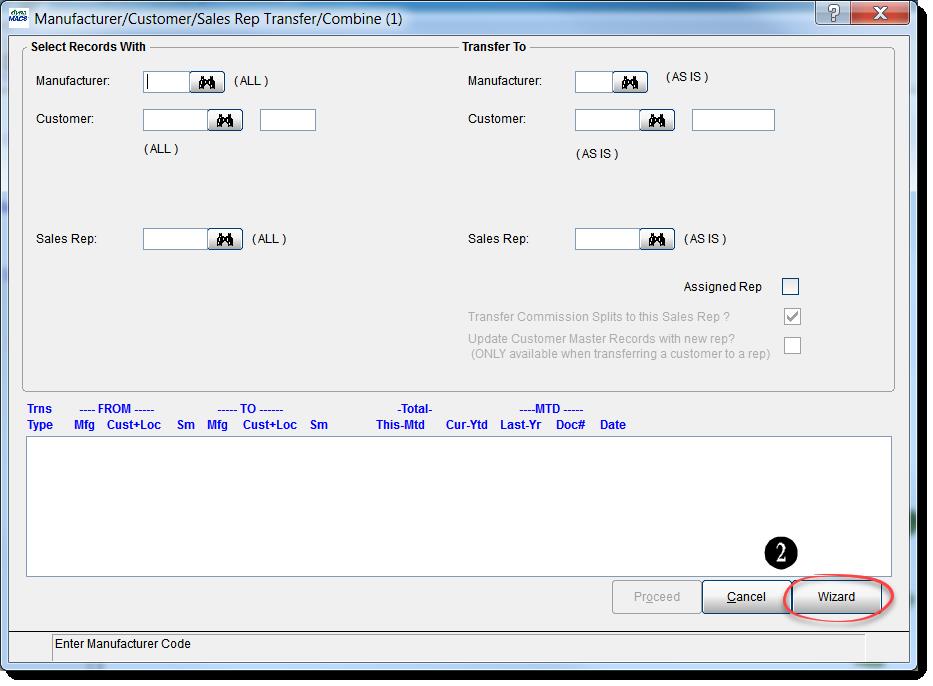
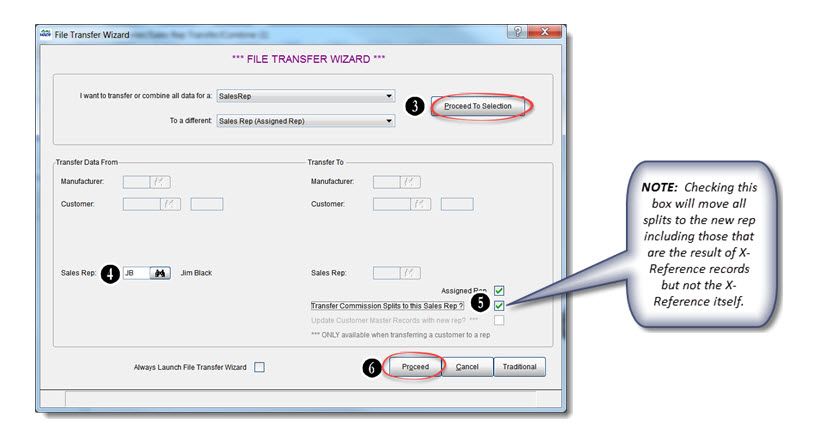 7. Select the Yes button on the Please Confirm dialog box.
7. Select the Yes button on the Please Confirm dialog box.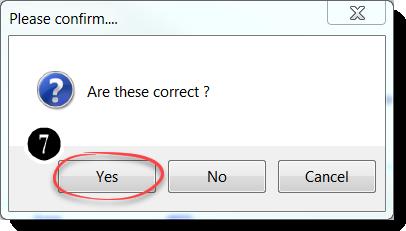
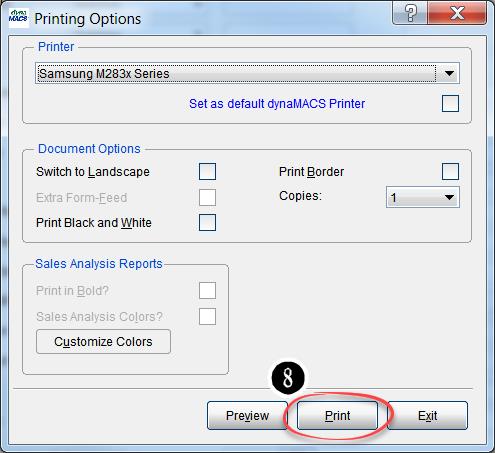
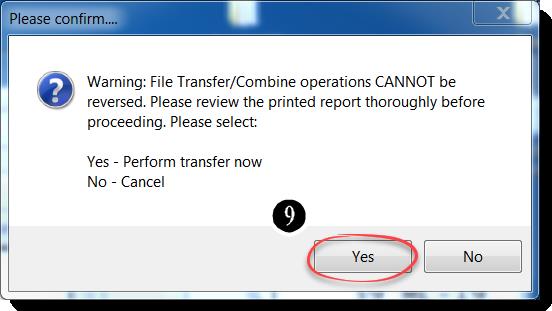
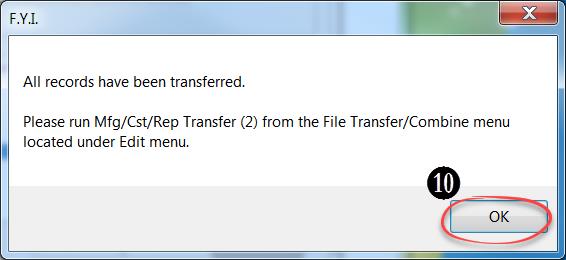
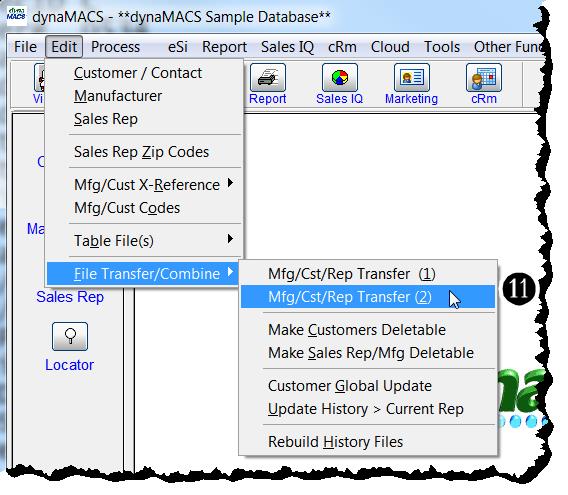
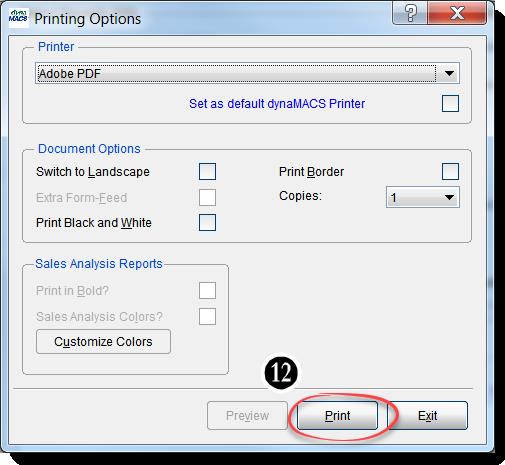 13. Select the OK button on the Please Confirm dialog box to complete the transfer.
13. Select the OK button on the Please Confirm dialog box to complete the transfer.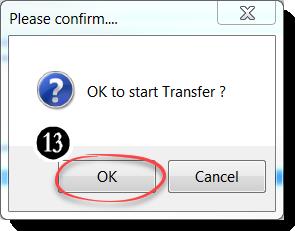
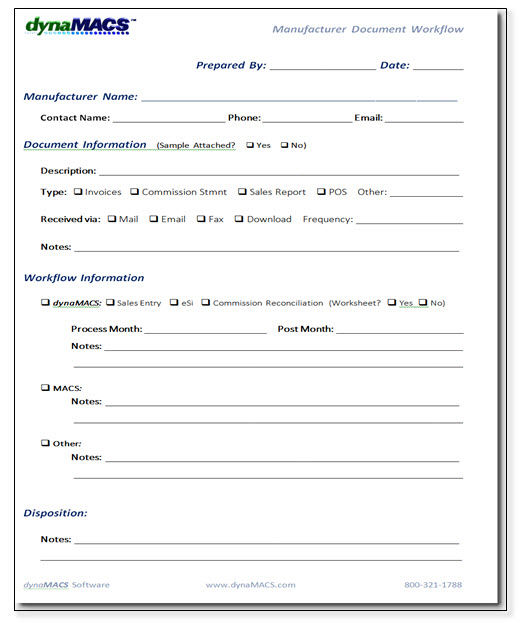 To obtain copies of this worksheet and all other dynaMACS worksheets go to Help>Learning Center from the dynaMACS Main Screen. You will also find them in the dynaMACS Implementation Kit that you receive upon purchasing your software.
To obtain copies of this worksheet and all other dynaMACS worksheets go to Help>Learning Center from the dynaMACS Main Screen. You will also find them in the dynaMACS Implementation Kit that you receive upon purchasing your software.
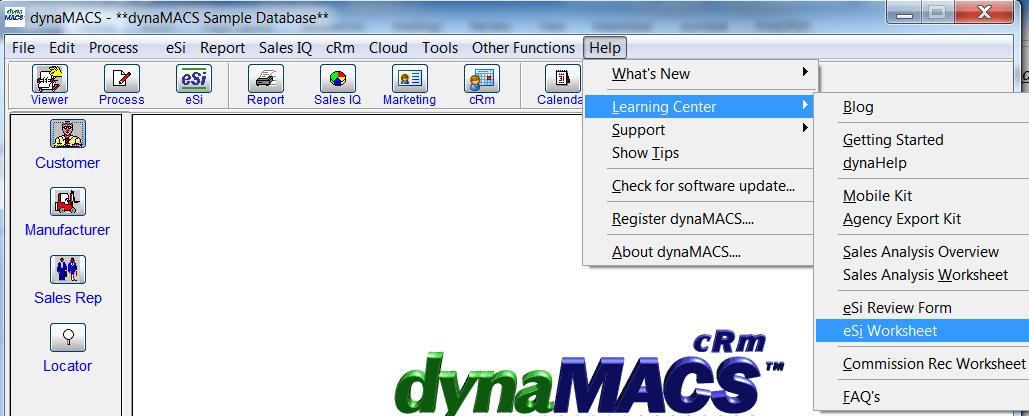
 Client Challenge
Client Challenge