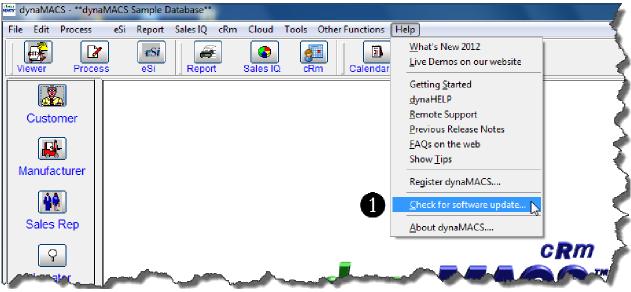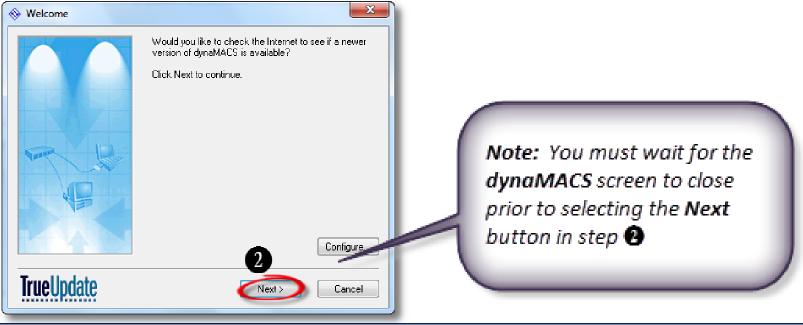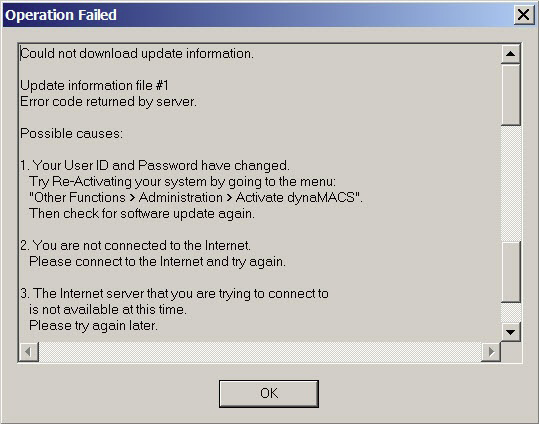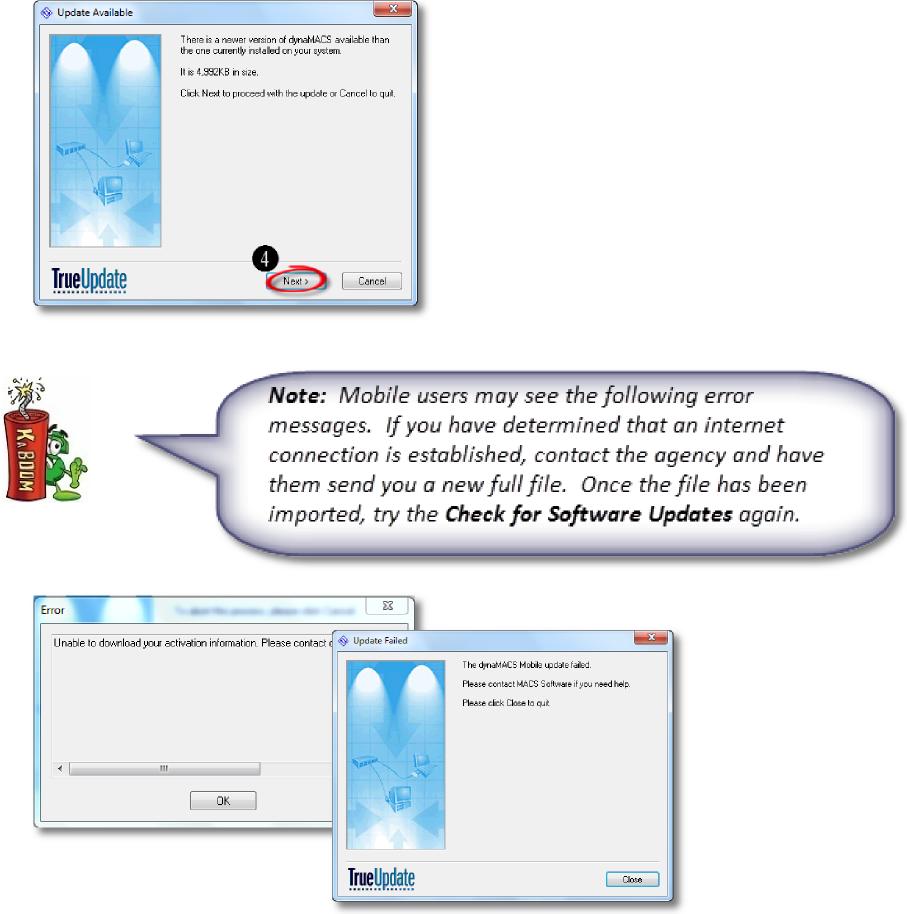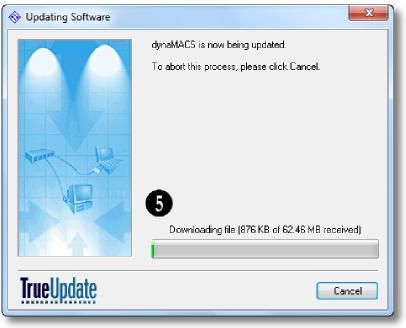Case Study: ISK Industries
“dynaMACS is dramatically better than our old software in terms of ease of use, reporting capabilities and the ability to automatically import manufacturer reports.”
Bob Johnson, CFO
ISK Industries Inc.
 Client Challenge
Client Challenge
ISK Industries Inc. used a custom-built sales and commission software for many years. But when the time came to update the program, CFO Bob Johnson says, from a bottom line perspective, the cost far outweighed the benefits. The software was not particularly user friendly and had limited reporting capabilities.
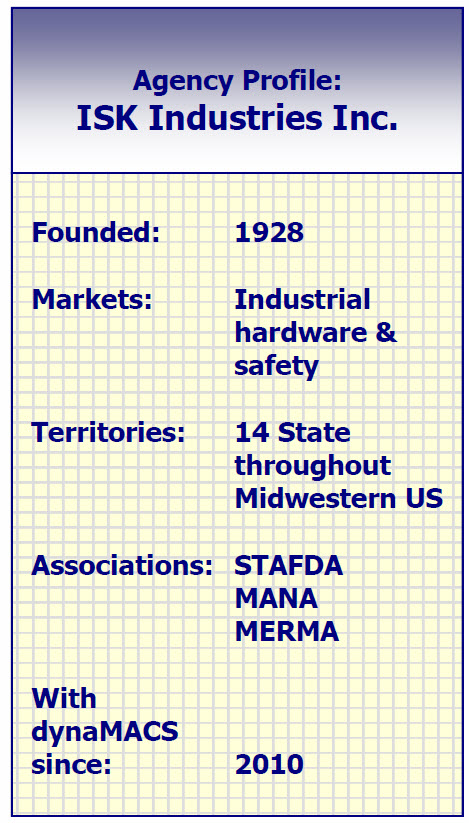 dynaMACS Solution
dynaMACS Solution
For ISK Industries, the switch to dynaMACS can be summed up in one word: Dramatic. “Compared to our old software, the difference is dramatic. dynaMACS is dramatically better in terms of ease of use, reporting capabilities and the ability to automatically import manufacturer reports,” Bob says.
It’s also been a big timer saver, helping the agency to be more productive. Resources are able to focus on revenue-generating activities, rather than administrative tasks. Bob cites more benefits in four key areas:
Sales IQ: “There are countless ways to sort the data. It’s extremely flexible, and any type of report is available in a couple of clicks.” Data can be viewed on-screen, saved or printed in a matter of seconds. Users can move from summaries to detailed information on manufacturers, sales numbers, commissions-paid, customer and sales rep performance, and more.
eSi: “Nowadays, the vast majority of commission information comes from manufacturers via an Excel spreadsheet. We are able to use what they send, without having to manually enter data.”
dynaMACS Mobile: “Distributing information is so simple. We can quickly send out a file and all of our reps have the most up-to-date information. We are also able to select what data is sent to which sales reps.”
Support: “After just an hour of training, we were up and running. I didn’t get inundated with questions about how to use the software. It’s extremely intuitive.”