Posts
Tip #1611 – Using Sales IQ and Google Maps to Help Plan for a Sales Manager Visit
/2 Comments/in dynaMACS Support Tips /by dynaMACS SoftwaredynaMACS Sales IQ has a unique feature that can map the customers you want to visit with Google Maps. The example below will show you how to filter the criteria and customize which customers you visit.
Example
First we will focus on the geographic area in the state of Illinois where the sales manager from Lee Jacob wants to visit.
- From the Sales IQ screen, select the Filter button.

- In the Customer State/Region field enter “IL” and “IL” (from and through) and select “Include This Range”.
- Select the Apply button to create a filtered database.
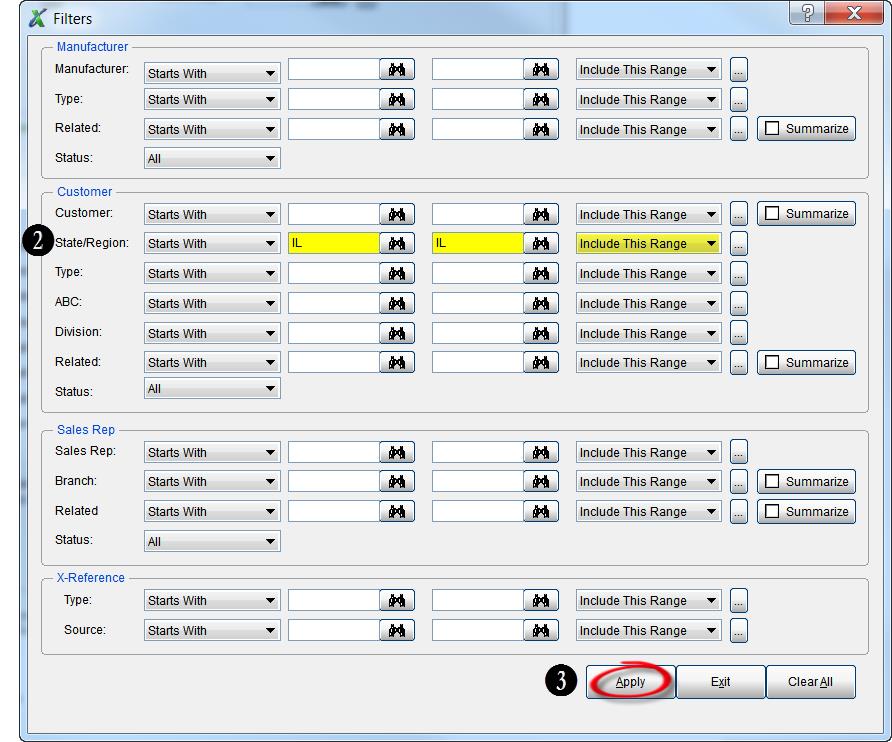
- You will be back at the Sales IQ screen. Select the Manufacturers tab.
- Highlight and right click on the manufacturer. In this example it is Lee Jacob Mfg.
- Select Show Customers from the drop down menu.
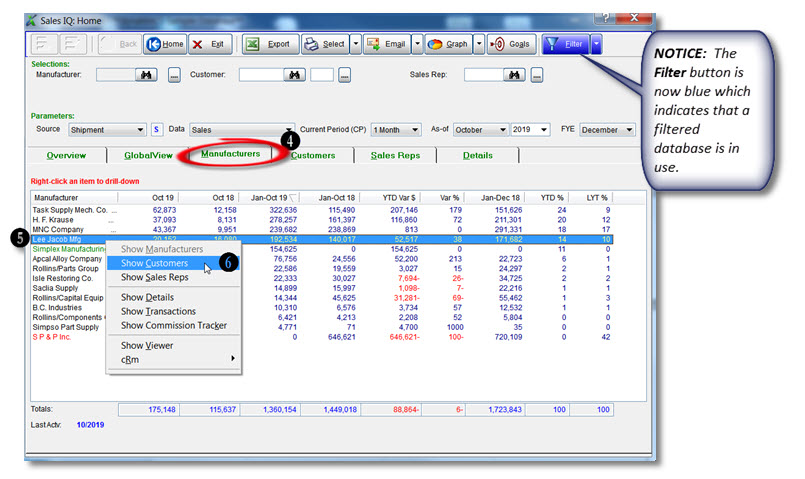
- A new Sales IQ Drill Down window will open displaying all of the customers that buy from this manufacturer Lee Jacob in Illinois in descending sequence of year to date sales.
- Highlight the customers that you wish to map.
- Right click and select Launch Maps from the drop down menu.
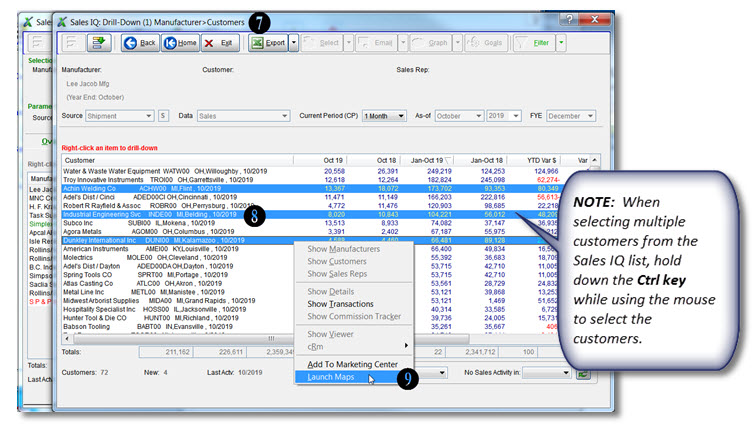
- The selected customer locations will now appear in Google Maps. Within Google Maps you are able to select which locations to visit and you can also re-sequence the route if desire.
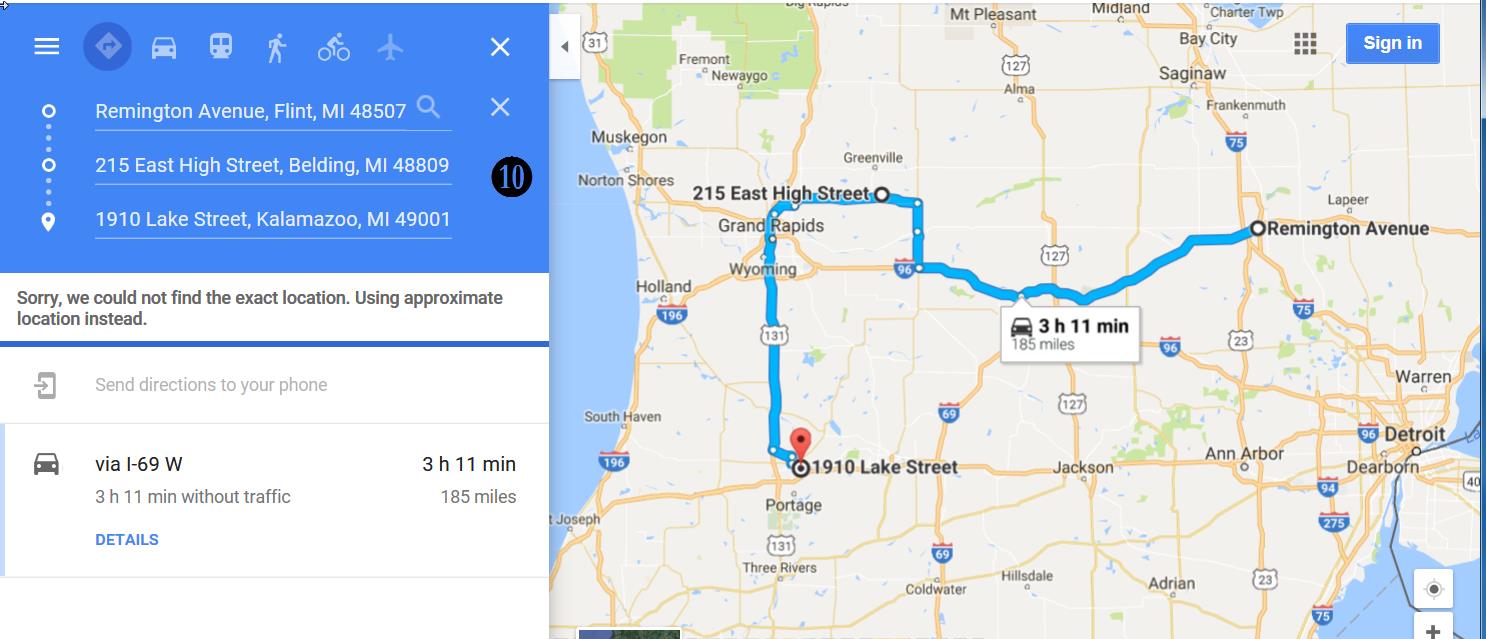
Tip #1610 – Understanding the Symbols and Codes on a dynaMACS Sales Analysis Report
/in dynaMACS Support Tips /by dynaMACS SoftwareWhen reviewing your dynaMACS Sales Analysis reports there are two symbols to look for that will easily identify customers with first time sales as well as customers with no sales in 3+ months. There are also codes that are displayed to help you identify Column Settings and Sub Totals that where selected for this report as well as filters that may have been used.
- The Column Set displays the Column Set that was chosen when creating the report. In the following example G1 was selected.
- The Subtotals displays the Subtotals Code that was selected when creating this report. In the following example S1 was selected.
- Customers that have a Less-Than (<) sign to the right of the Last Activity date are those that have no sales in 3 months or longer.
- Customers that have an Asterisk (*) to the right of the Last Activity date are first time buyers.
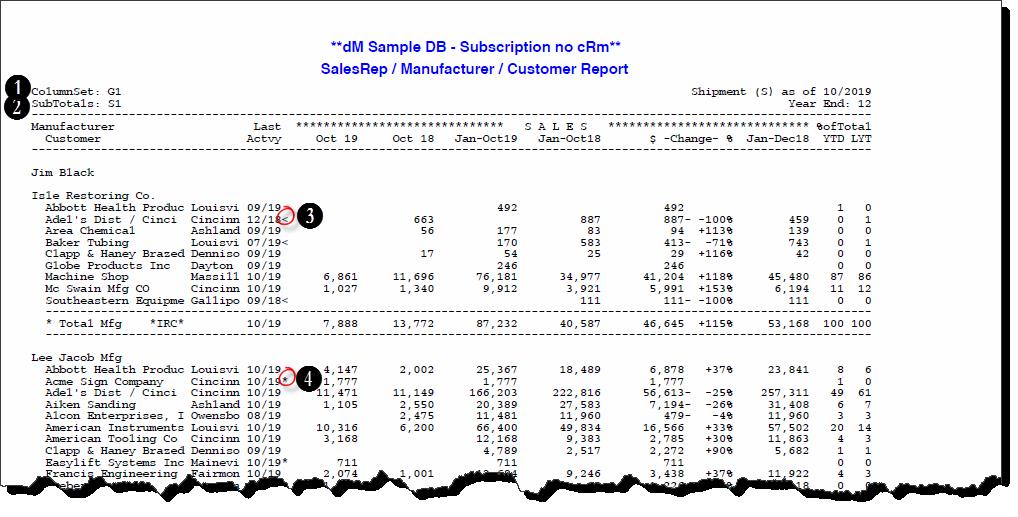
- The Filter field at the bottom left hand corner of the report will display all of the filter selections chosen when creating this report. In this example we have selected Mfg Code IRC thru MNC, Rep Code is JB and Cust Type A thru Z.
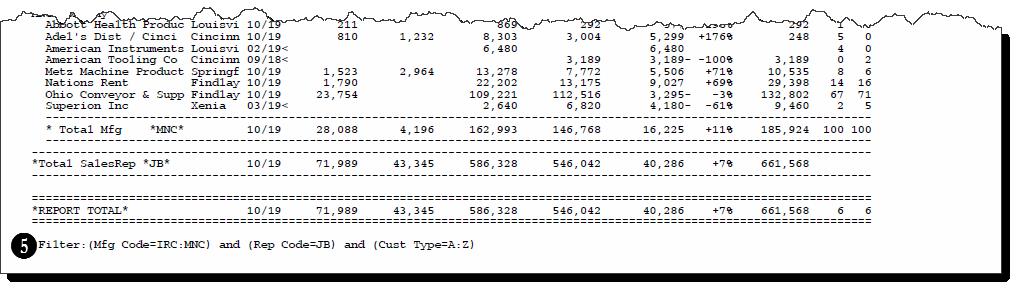
Using dynaMACS to analyze agency performance based on quarterly numbers.
/in Demos /by dynaMACS SoftwareTip #1609 – A customer may be known by different names by different manufacturers. This can create unwanted customer duplication during the sales entry process.
/2 Comments/in dynaMACS Support Tips /by dynaMACS SoftwareIn business it is common that companies merge, create DBA’s or an alias. dynaMACS has a unique feature that allows you to refer to the correct customer. The instructions below will walk you through how to accomplish this.
Add the New Customer
Add the new customer (DBA or Alias) which will be related in dynaMACS. In this example we added customer Babson Tooling (customer code BABT00).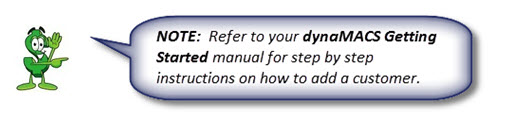
- Edit the original customer in dynaMACS to reflect the new customer as a reference customer in the Related To field. In this example the customer B & B Tooling (BBTO00) is the original customer. Babson Tooling (customer code BABT00) is the Related To customer.
- Change the Status for B & B Tooling to Reference Only.
- Select the Save/Exit button.
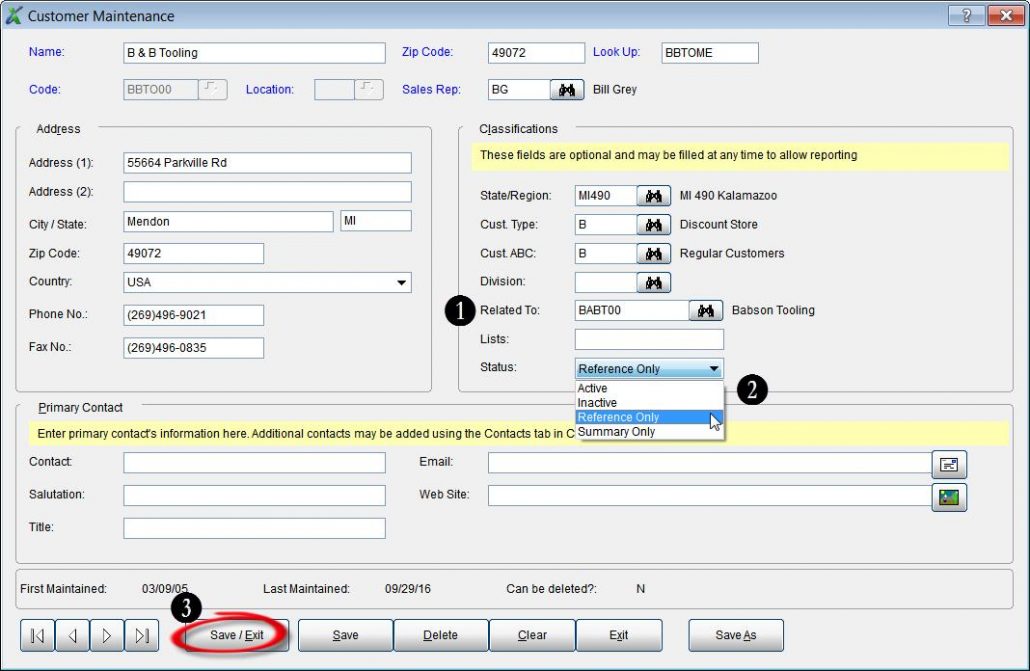
Making Sales Entries Using Related to Customers
- In Sales Entry, enter the old customer code for B & B Tooling (BBTO00).
- You will get a message as seen below displaying the Reference Customer code. Select the OK button.
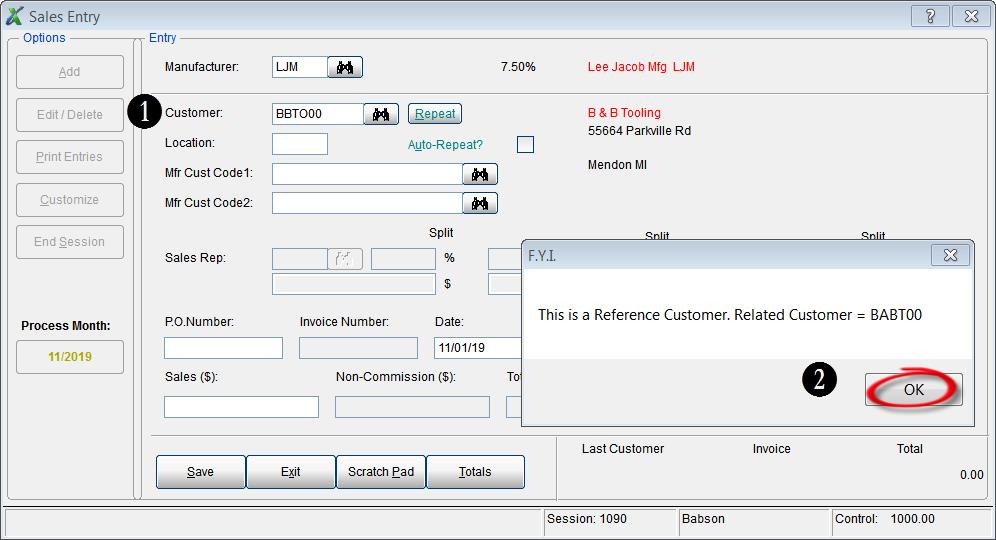
- After selecting the OK button you will see that the Customer Code changes to the newly created Reference Customer code for Babson Tooling (BABT00).
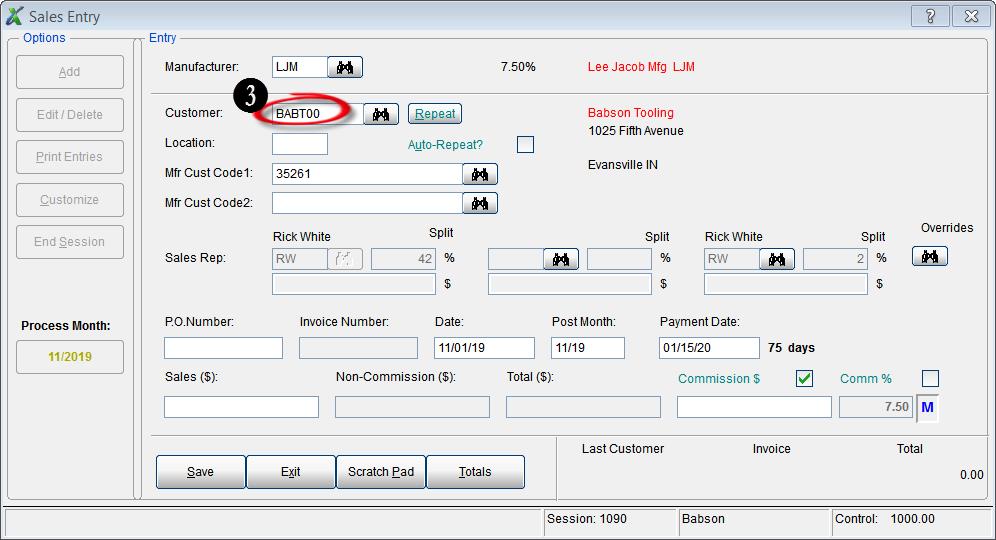
Case Study: David Gooding, Inc.
/in Case Studies /by dynaMACS Software“The accessibility to data we have with dynaMACS is tremendous. It’s extremely user friendly for everyone at the agency.”
Patrick Carroll, Information Systems
David Gooding Inc.
 Client Challenge
Client Challenge
David Gooding Inc.’s old software pulled information from a Microsoft database and applied data tables to it, based on computer code the user had to enter. If that sounds complicated, it was. The tedious process was built for programmers. Attempting to run a sales report practically required the user to have a degree in Computer Science. The sales agency was in dire need of a more user friendly software.
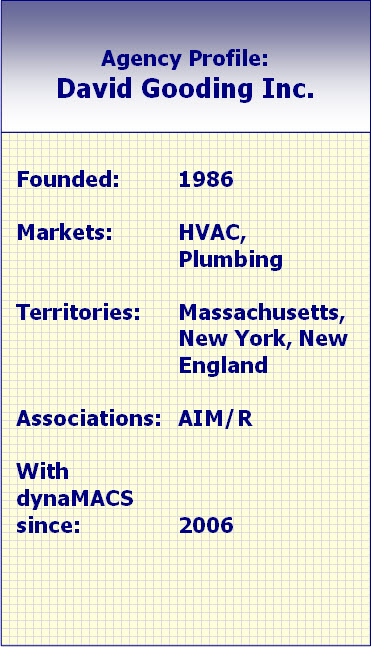 dynaMACS Solution
dynaMACS Solution
Then David Gooding was introduced to dynaMACS. Patrick Carroll, Gooding’s Information Systems Manager, knew right away that dynaMACS had the ease-of-use the agency was looking for. “The accessibility to data that we have with dynaMACS is tremendous. It is extremely user friendly for everyone.”
“With one mouse click, you can drill down to more information from any screen,” he says. “The ability to get any information you need, instantly and easily, is a big benefit to everyone at the agency.”
Various people at the agency access dynaMACS in different ways. The owner has remote access, and the lead salesperson has dynaMACS Mobile on his laptop. Both have access to up-to-date information on manufacturers, customers and sales reps from anywhere they are – at home, on the road or at the office.
One of Carroll’s favorite features is the ability to email reports directly from dynaMACS Sales IQ. The agency can email reports instantly to manufacturers, customers and salespeople. Selecting the email button creates the email with the report attached in PDF format. dynaMACS pulls up the appropriate customer, manufacturer or sales rep which the report will be sent to – and the user never has to open Outlook – the process is automatic.
“With dynaMACS, we’re well informed about our business,” Carroll says. “During the month, we can quickly see where all manufacturers stand, what groups of product categories are being sold and much more. It’s an invaluable sales tool.”
