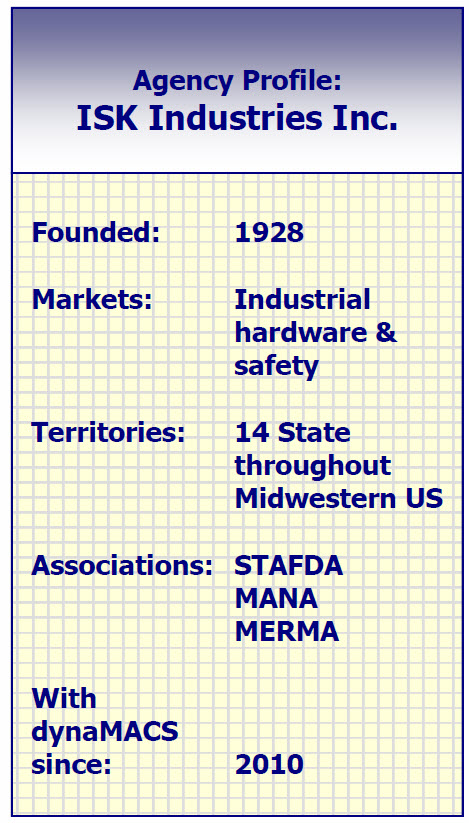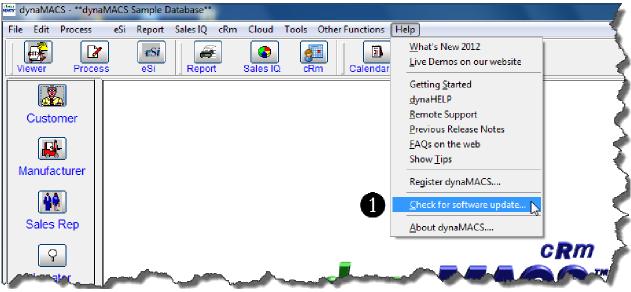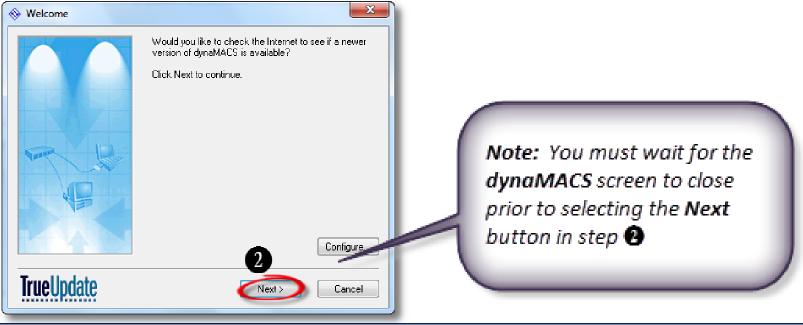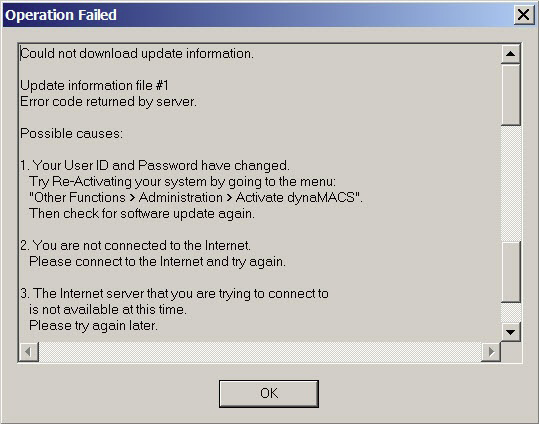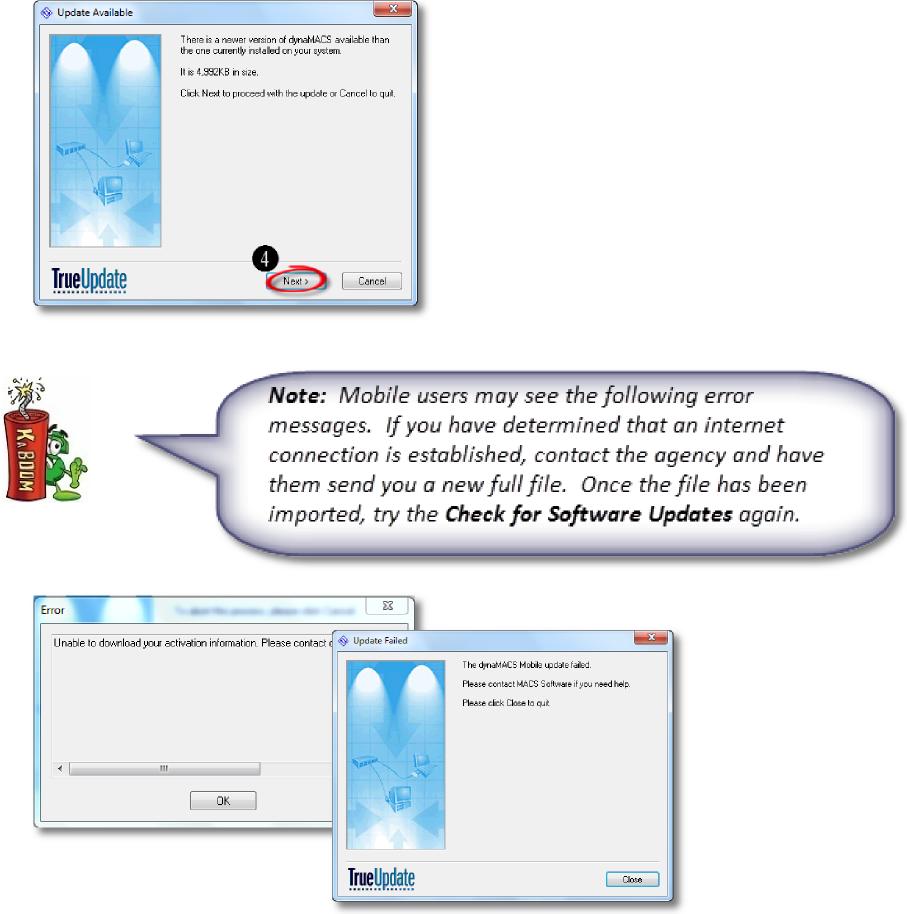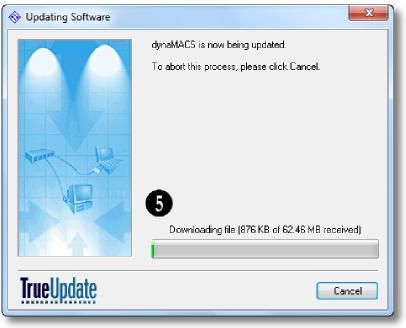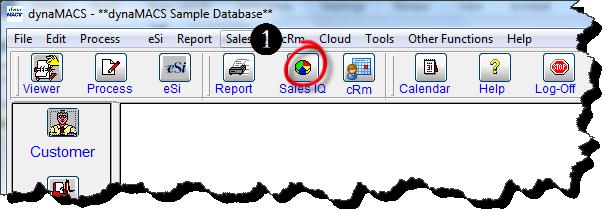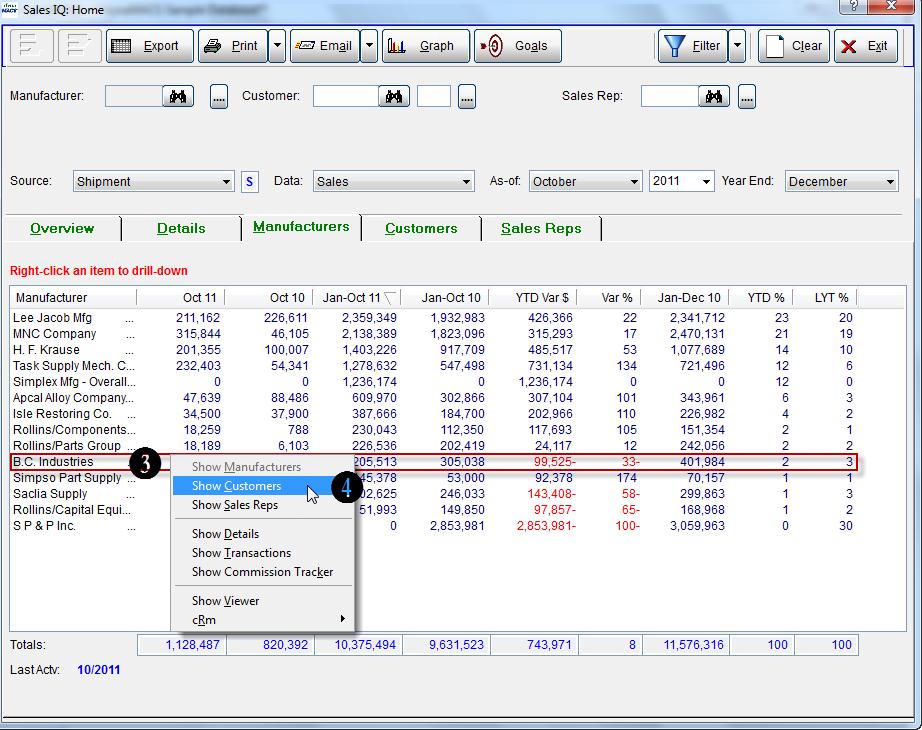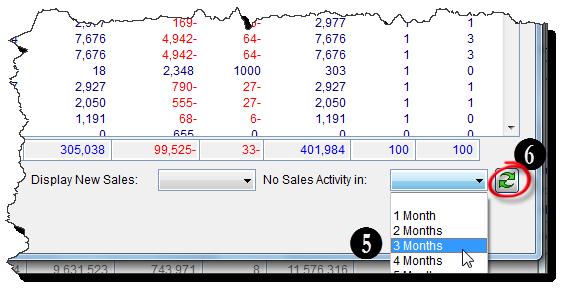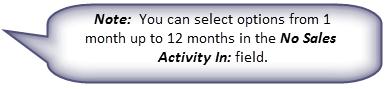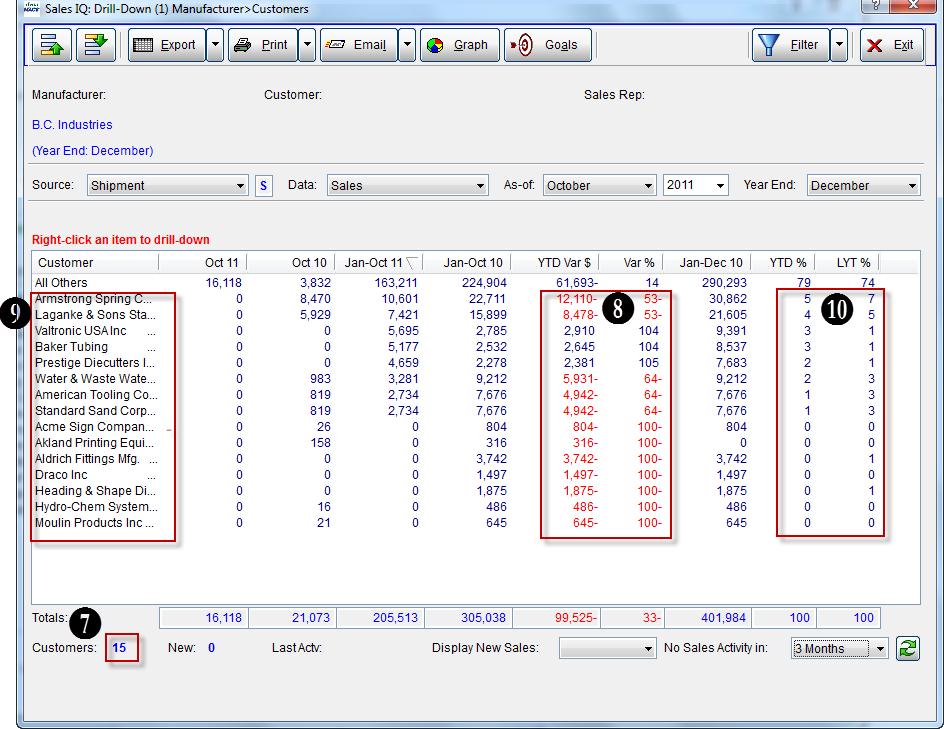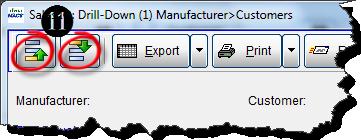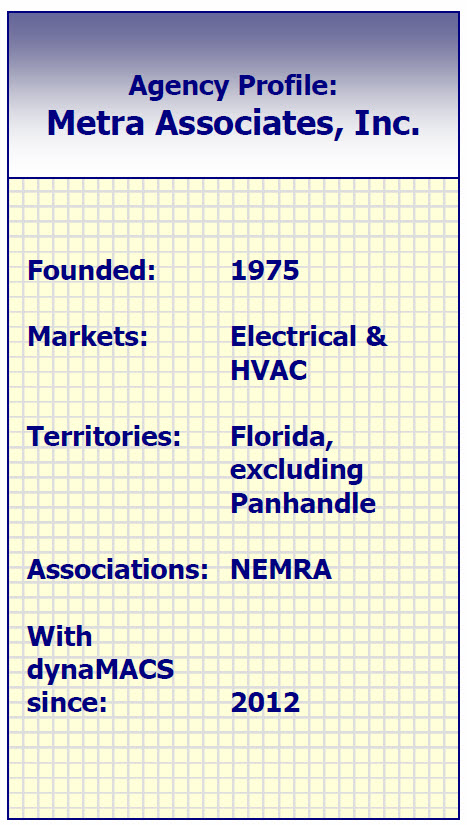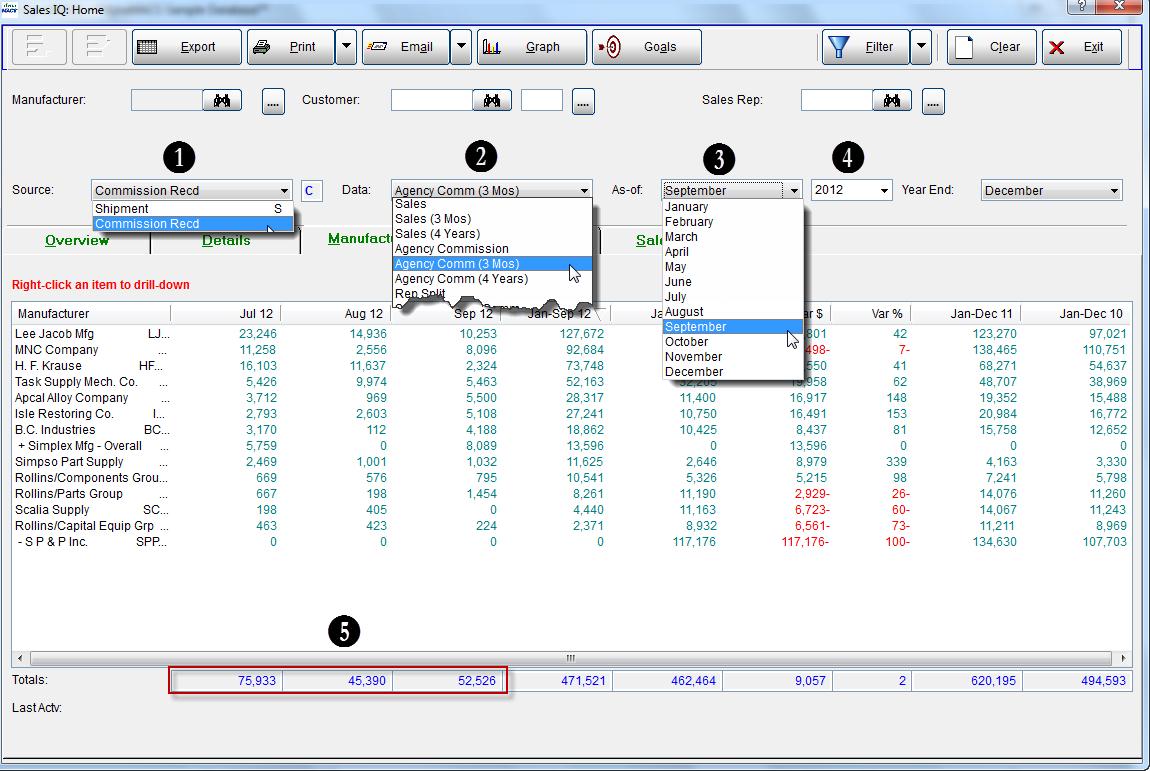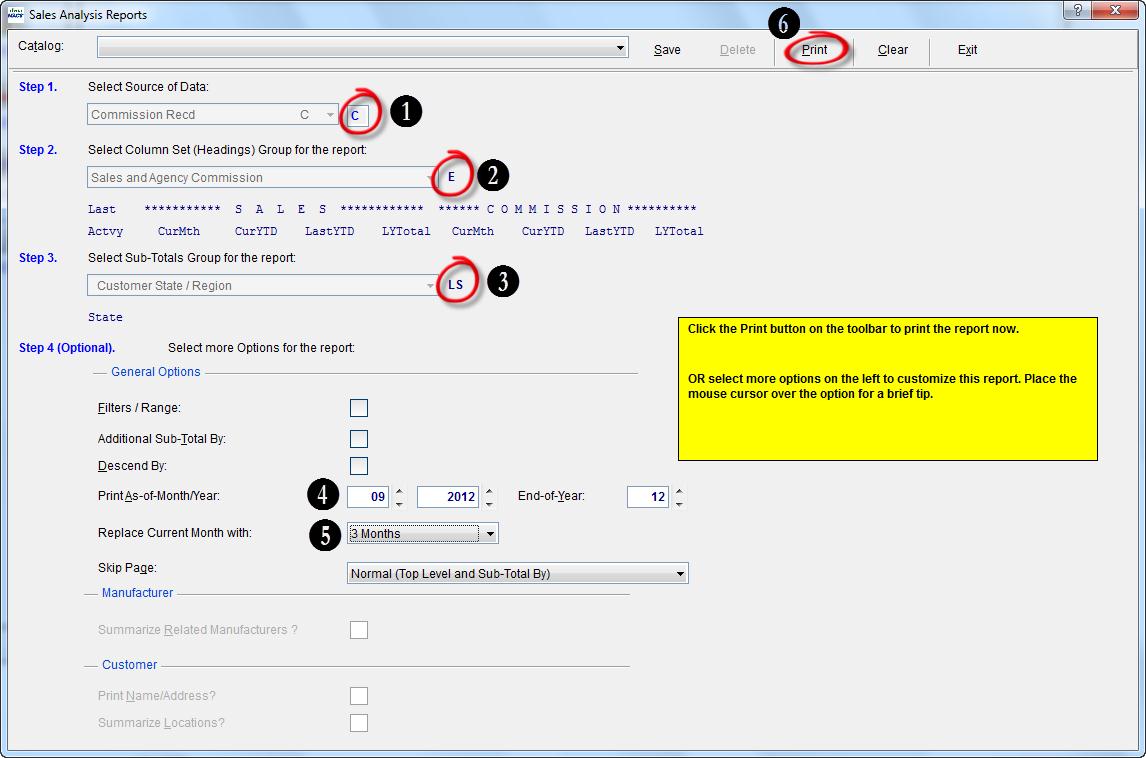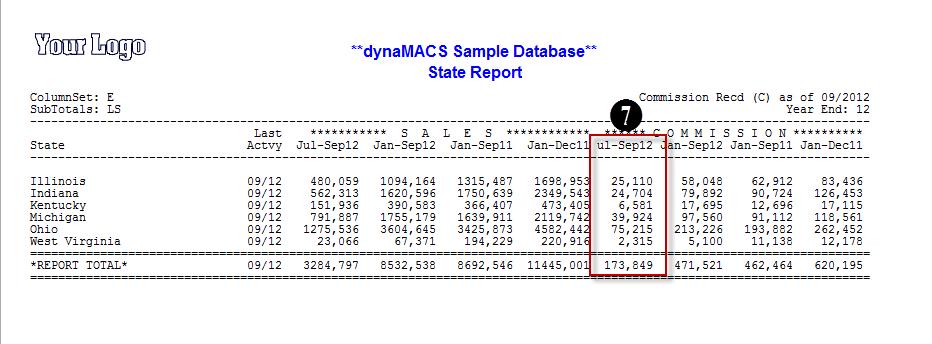Case Study: Mullen Corporation
“dynaMACS is the best tool we’ve ever purchased to help our salespeople sell. The payback on this investment was immediate.”
Eric Lewis, President
Mullen Corporation
 Client Challenge
Client Challenge
Mullen Corporation had used a DOS-based program for years, and it worked sufficiently for inventory management. But as technology became more sophisticated, the agency began to think there had to be a better way to manage sales and commission information. “It was taking a tremendous amount of time to enter information into the system,” says Eric Lewis, President of Mullen Corporation. The agency found that reports were not accurate due to the large number of manual entries. The agency was limited in the type of reports it could generate, and salespeople could not see up-to-date information on their own computers.
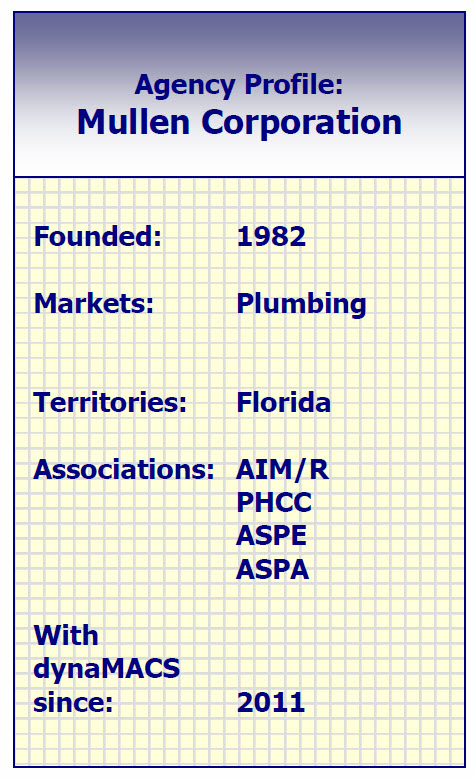 dynaMACS Solution
dynaMACS Solution
Mullen Corporation was correct. There was a better way: dynaMACS was able to address all of the agency’s issues. The agency’s Return on Investment (ROI) was immediate – and far-reaching.
Most of the agency’s monthly commission statements are now imported electronically in minutes, rather than hours. As a result, Mullen Corporation reduced its accounting staff from two full-time accounting resources to one part-time person. “Before dynaMACS we had more people doing accounting, and the tools we were providing to the outside sales team were mediocre at best. Now, we’ve significantly reduced resources, and the quality of reports is right on the money,” Lewis says.
With dynaMACS, the agency knows if manufacturers are paying accurately, or making mistakes. As for the sales team, the ROI in that area is crystal clear: “The salespeople are organized, up-to-date, and have all the tools they need to outsell our competitors,” Lewis says. The sales team can access up-to-date data from the office, at home, in a hotel, and even during meetings with customers. “We now have the ability to sit in front of a customer and utilize up-to-date sales numbers during our meetings,” Lewis explains. “They are very impressed by that, and many comment on how nice it is to have us share these reports with them.”
Summarizing his thoughts the ROI dynaMACS has provided, Lewis says, “I wish we had switched to dynaMACS years earlier.”