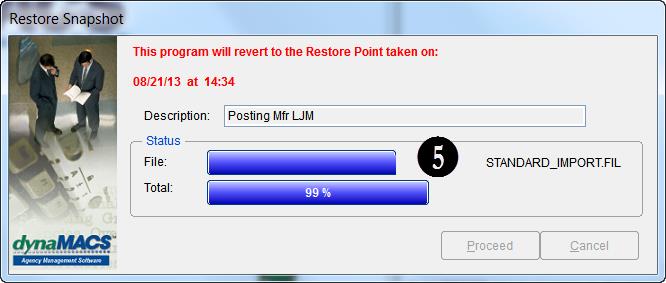Tip #1308 – The Importance of Creating a Restore Point
The dynaMACS Restore Point feature allows you to take a “snapshot” of your dynaMACS database that can be saved and used as a “backup” should you need to revert to a prior point in time.It is highly recommended that you create a Restore Point on a regular basis such as at the beginning of each day and also prior to performing any system utilities and transactions such as those listed below:
- Posting Sessions – eSi, Sales Entry, Commission Reconciliation
- Customer Global Updates
- File Transfer/Combine
- Performing any process in which you are unsure of the effect that it will have on your overall database.
Creating a Restore Point
- From the main dynaMACS screen select File>Create Restore Point
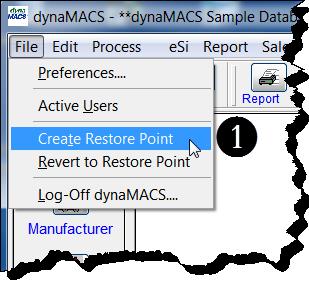
- In the Create Restore Point dialog box enter Description for your restore point i.e Posting Mfr LJM.
- Select the Proceed button.
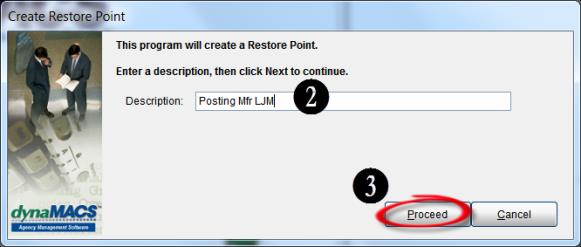
- While the Create Restore Point is processing the dialog box will display the status as seen below. When the Create Restore Point is complete the dynaMACS main screen is displayed.
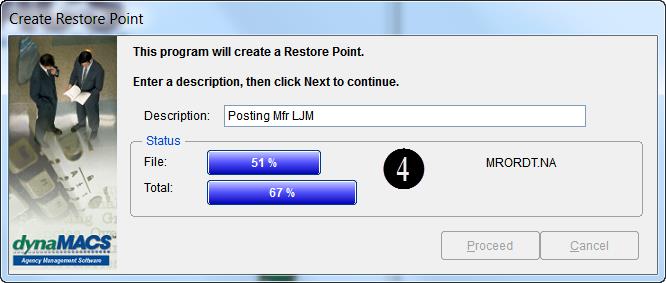
Reverting to a Restore Point
- From the main dynaMACS screen select File>Revert to Restore Point
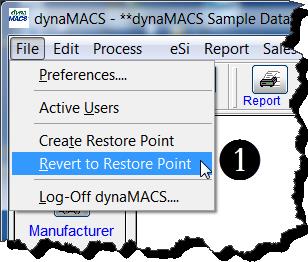

- From the Revert to dynaMACS Restore Point dialog box select the desired restore point file.
- Choose the Select button.
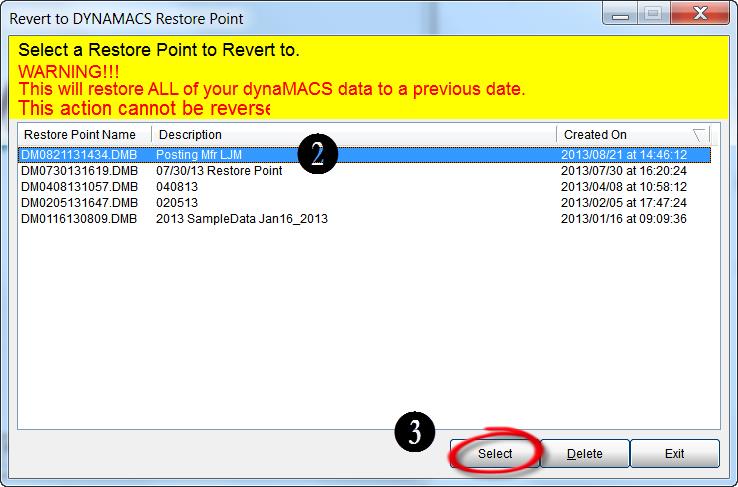
- Select the Proceed button in the Revert to Restore Point dialog box to continue.
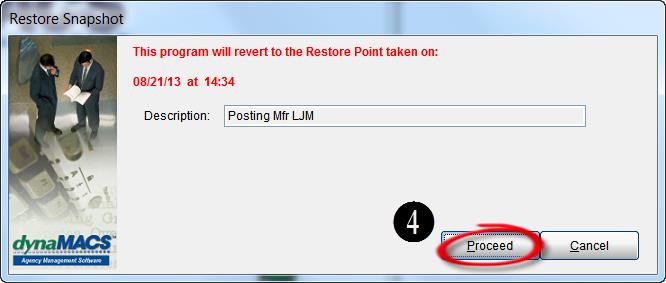
- While the Revert to Restore Point is processing the dialog box will display the status as seen below. When the Revert to Restore Point is complete the dynaMACS main screen is displayed.