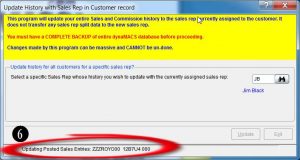Tip #1310 – Transferring history from one sales rep to another sales rep
In our Tip #1309 we talked about using the Global Update feature to update customer information. When using that feature to change sales reps, history records are not updated. This allows for multiple sales reps to have history under a single customer. However, many agencies DO want to have all prior sales history assigned to the new sales rep. By using the Update History to Current Rep feature, you can easily move the history from the old rep to the new rep. The following steps outline this process.
- To access the Update History to Current Rep feature, select File>File Transfer/Combine>Update History to Current Rep.
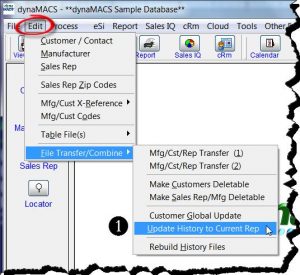
- If you have not created a restore point prior to selecting the Update History to Current Rep <feature, you will be prompted to do so.
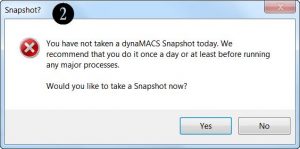
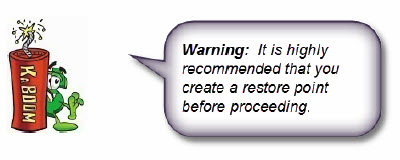
- After the Restore Point process is complete the Update History dialog box will appear. Enter the OLD sales rep code where the history resides.
- Select the Update button.
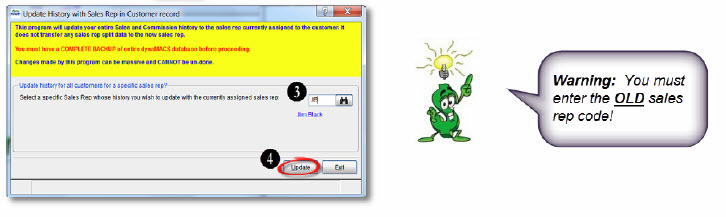
- Select the Yes button on the Caution dialog box to continue.
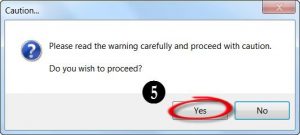
- The Update History dialog box will appear while the records are being updated. This dialog box will close when the update is complete.