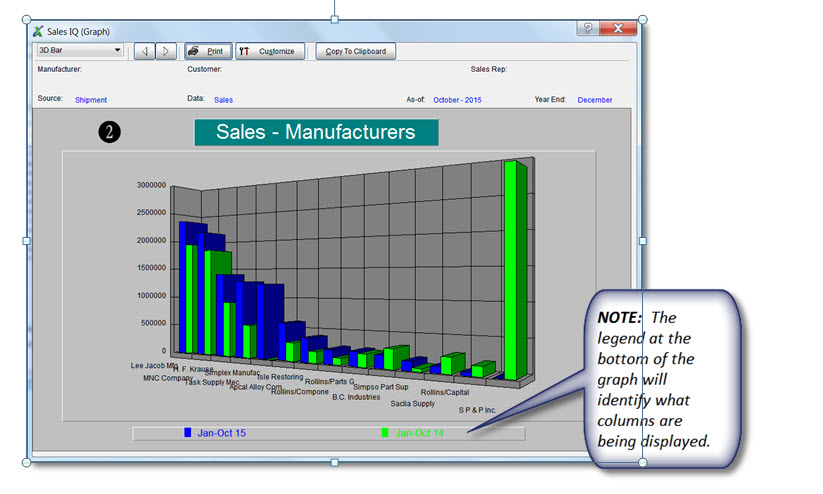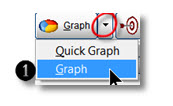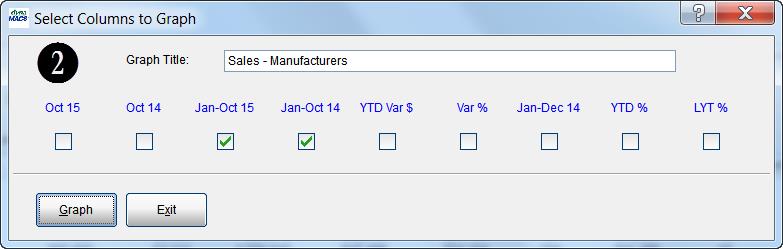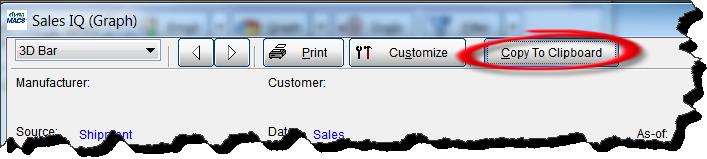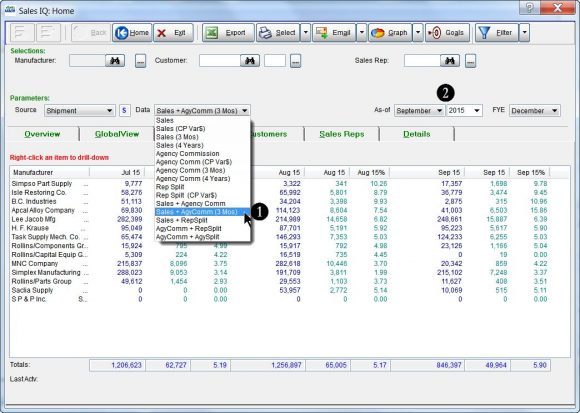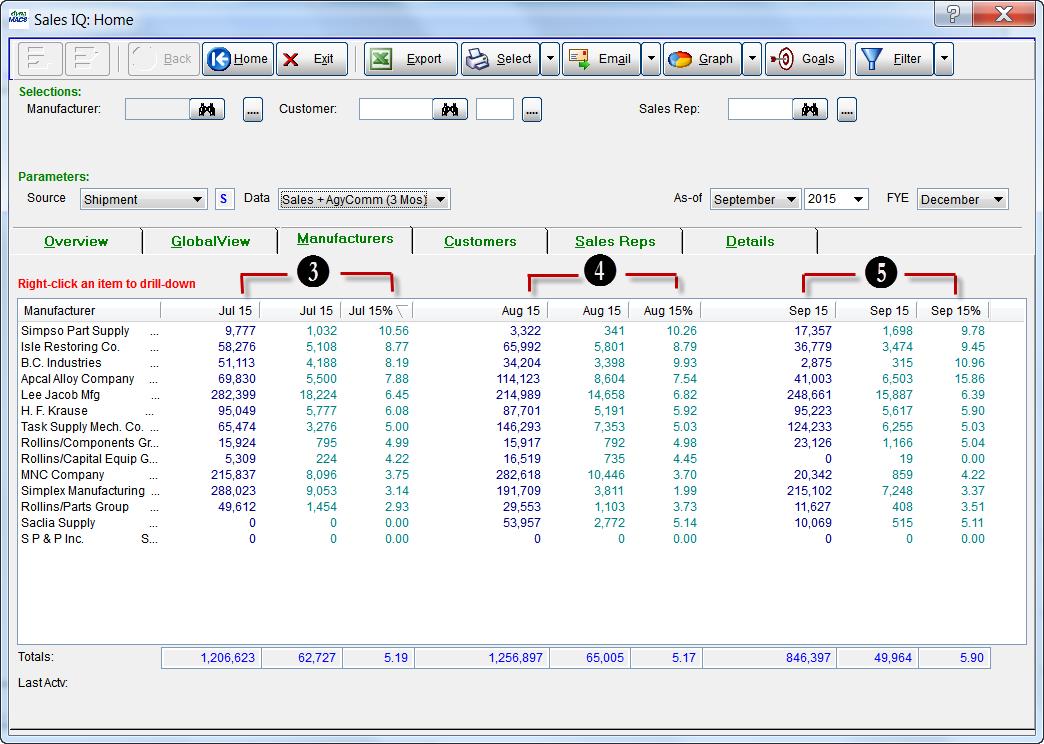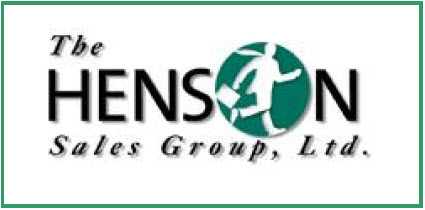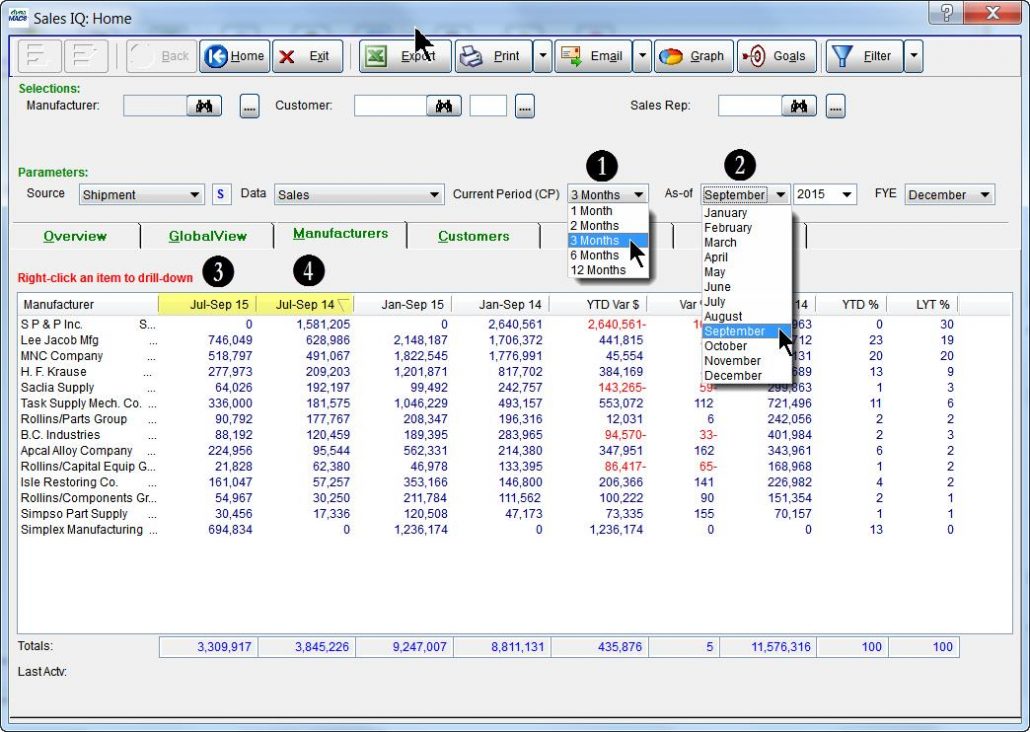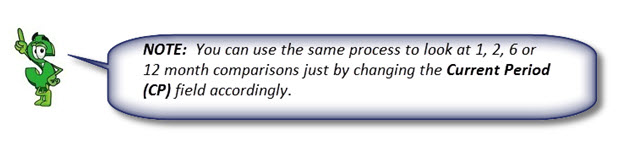Tip #1511 – Transferring History to Current Sales Rep
Enhanced Sales Rep Transfer
The Transfer Sales Rep History has been enhanced and moved to the Manufacturer/Customer/Sales Rep Transfer/Combine 1 screen. In previous versions of dynaMACS selecting the Update History to Current Sales Rep from the Edit>File Transfer/Combine menu would launch the following screen:
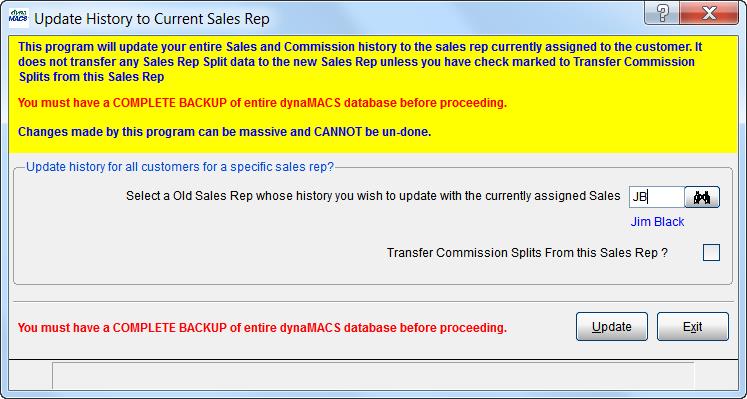
In dynaMACS 2015
- In dynaMACS 2015 when selecting the Update History to Current Rep from the Edit>File Transfer/Combine menu the following dialog box will now appear. Select the OK button which will reroute you to the Manufacturer/Customer/Sale Rep Transfer/Combine 1 screen to complete the transfer of sales rep history.
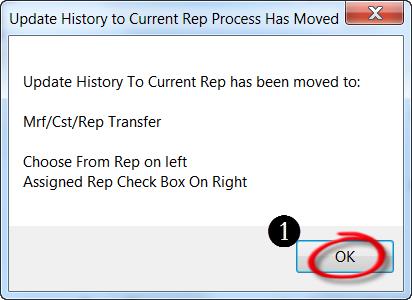
2. Enter the previous Sales Rep code in the Sales Rep field on the left hand side of the screen.
3. Check the Assigned Rep box.
4. If there are commission splits to be transferred, select the checkbox for Transfer Commission Splits to this Sales Rep?
5. Select the Proceed button to complete the transfer.
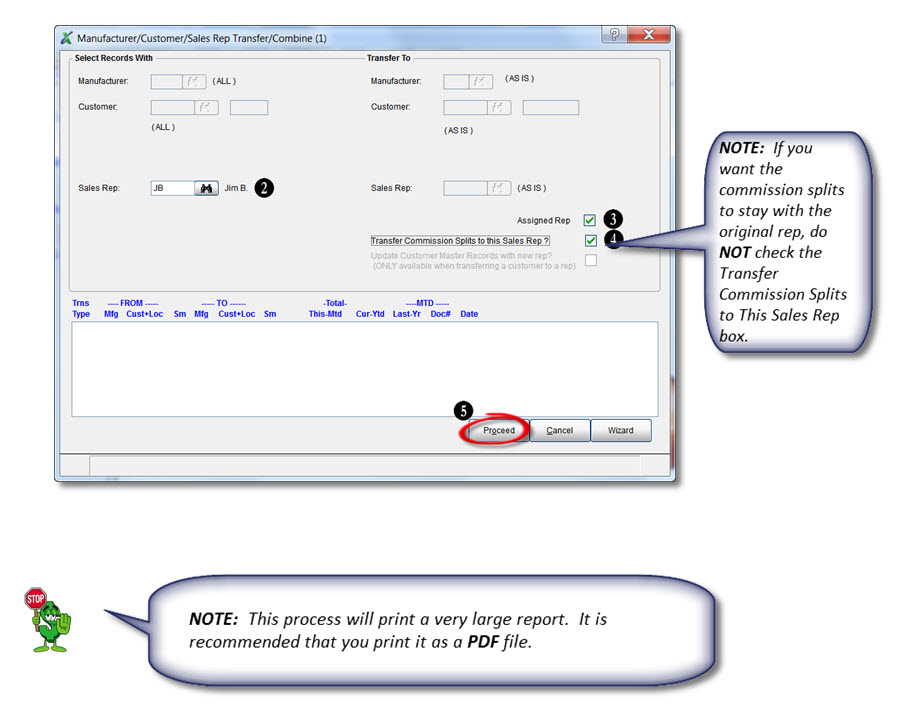

 Client Challenge
Client Challenge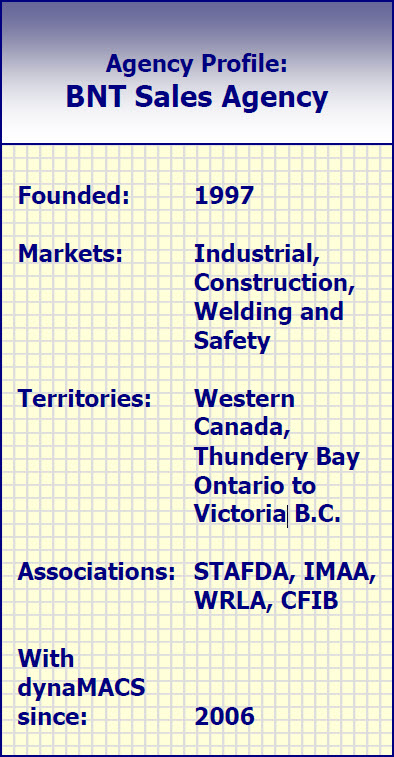 dynaMACS Solutions
dynaMACS Solutions