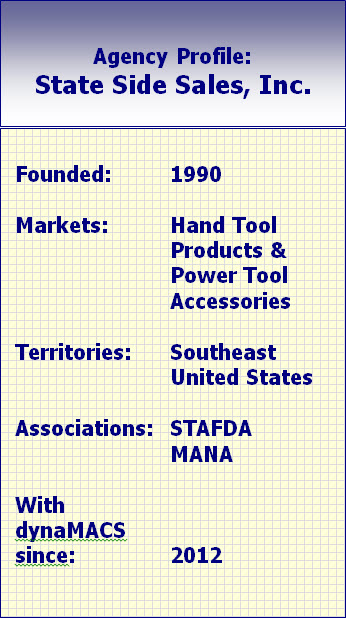Why Do Reps Need Analytics?
You’re probably using CRM. Hopefully, it’s CRM for manufacturers reps, so it’s easy to use and works how you work. Your people are updating opportunities, your managing your commissions but what now? What do you do with all the data you’ve accumulated? How can you use it to show your manufacturers what you’ve sold right down to the product level and what’s in the pipe? Analytics will do all that and more. Take all your data and easily run visual reports showing trends and drop-offs, what products are doing well and who from your firm is selling the most. Techopedia explains Sales Analytics as “the process used to identify, model, understand and predict sales trends and sales results while helping in the understanding of these trends and finding improvement points. … Relevant data is mined and then analyzed in order to forecast future sales.” Learn more from Techopedia here. Sounds good right – but who has the time? Empowering Systems has taken the work out of analytics. As an add-on to AccountManager CRM Empowering Systems developed AccountReporter Analytics with pre-configured dashboards and filtering so you can skip over the work and start learning about your business trends right out of the box.
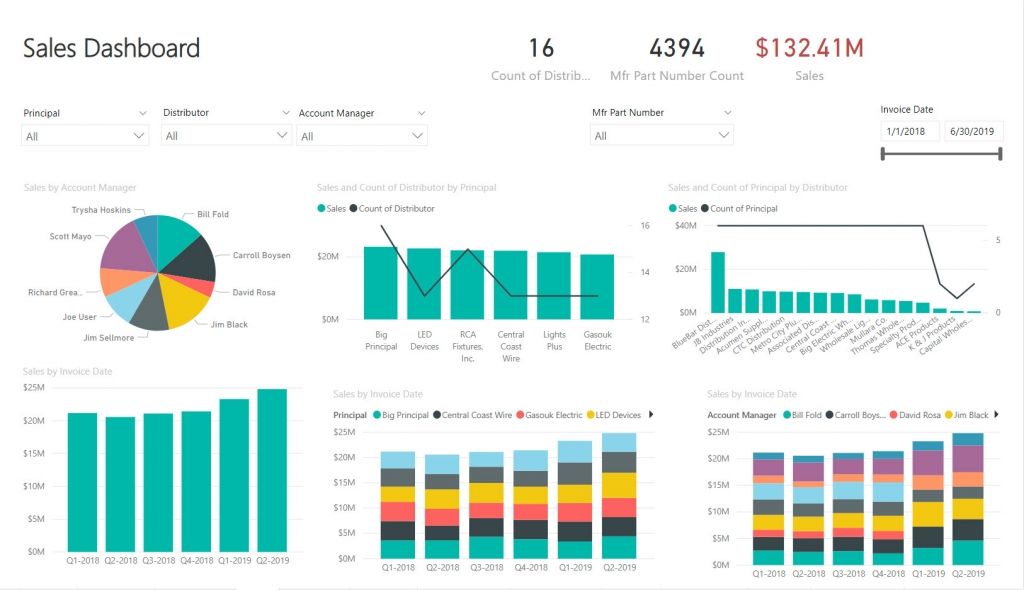

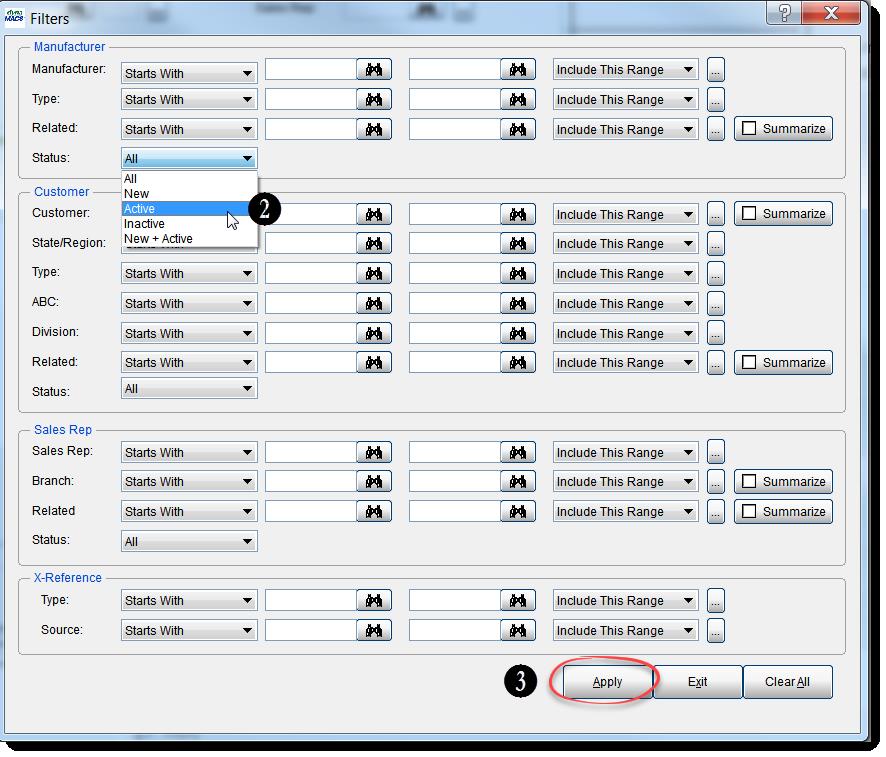
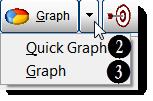
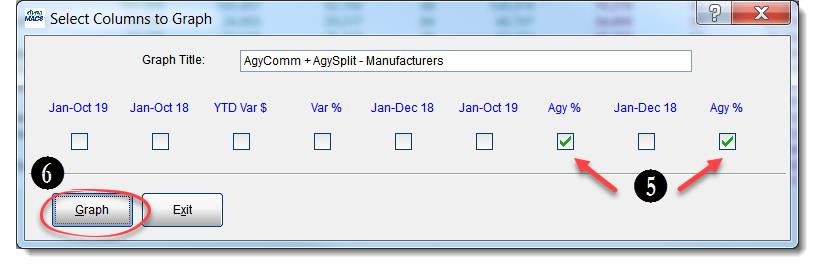
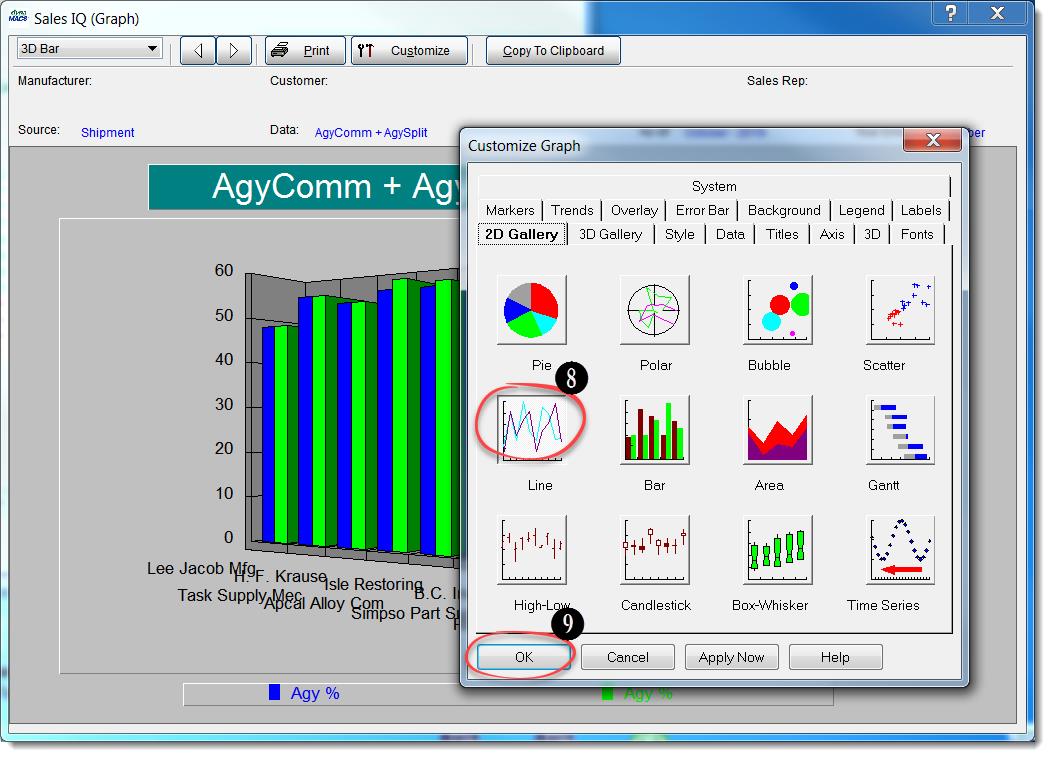
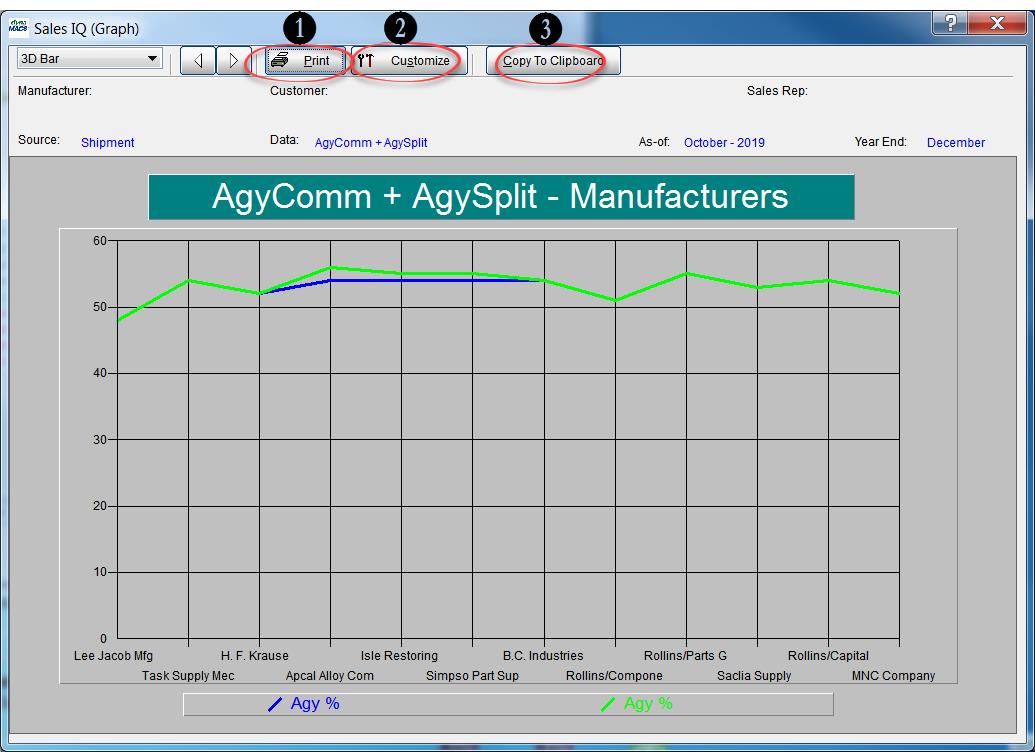
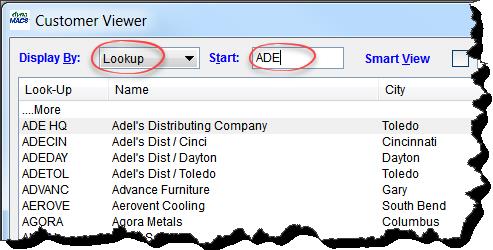
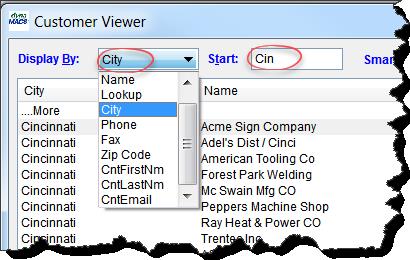
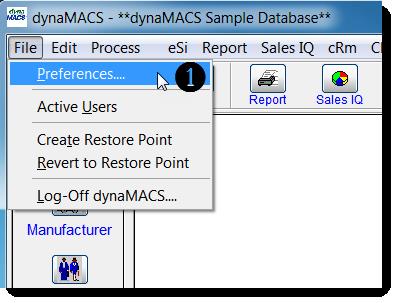
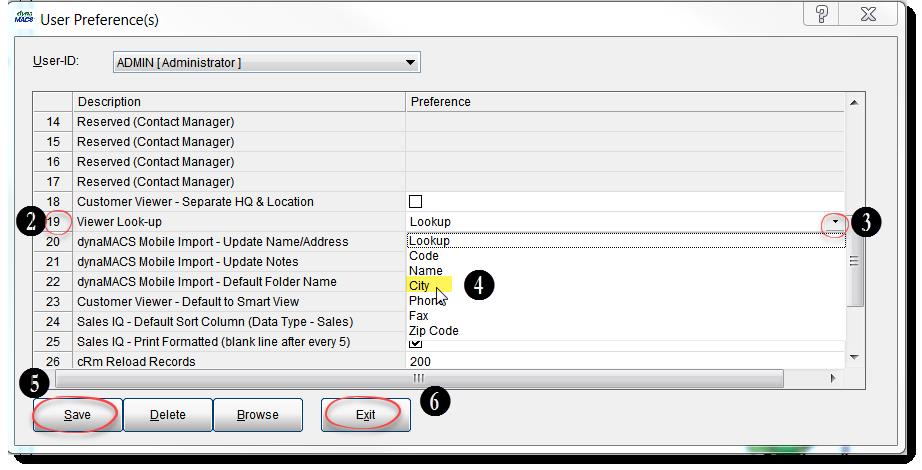
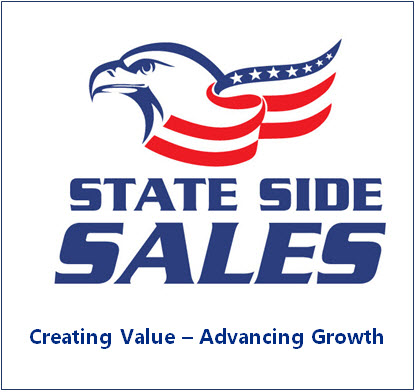 Client Challenge
Client Challenge