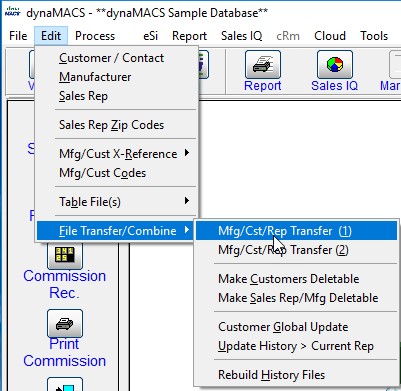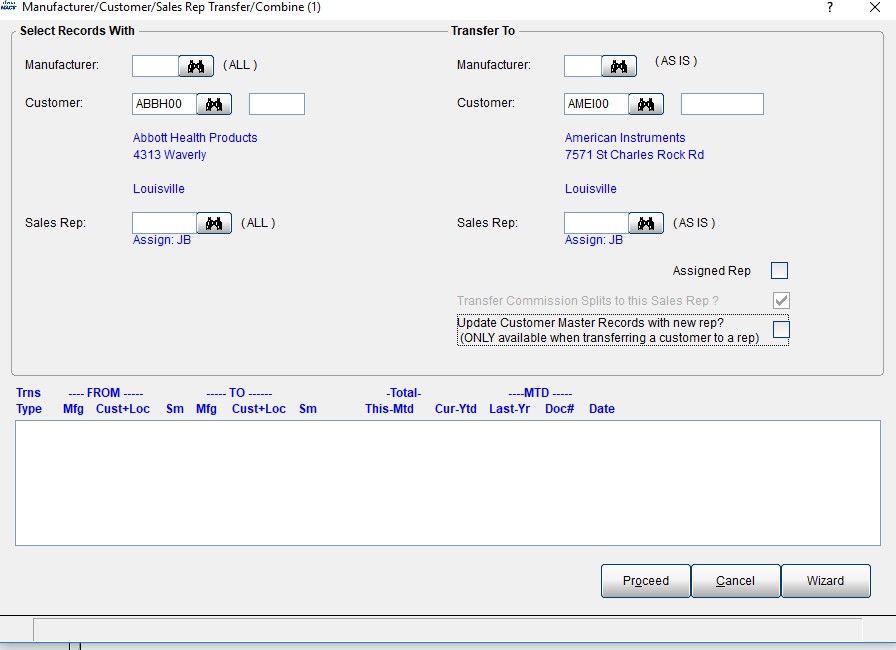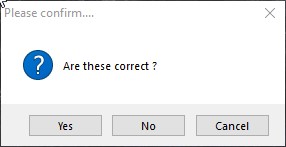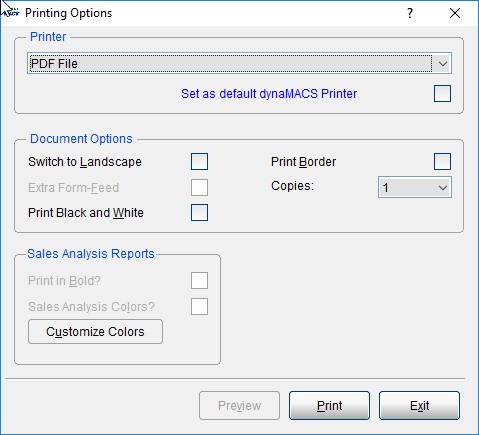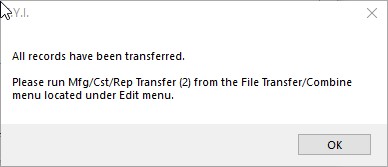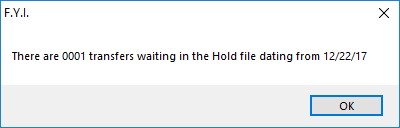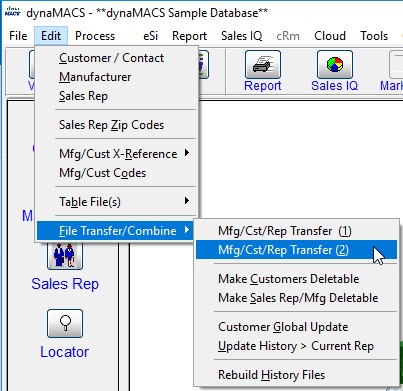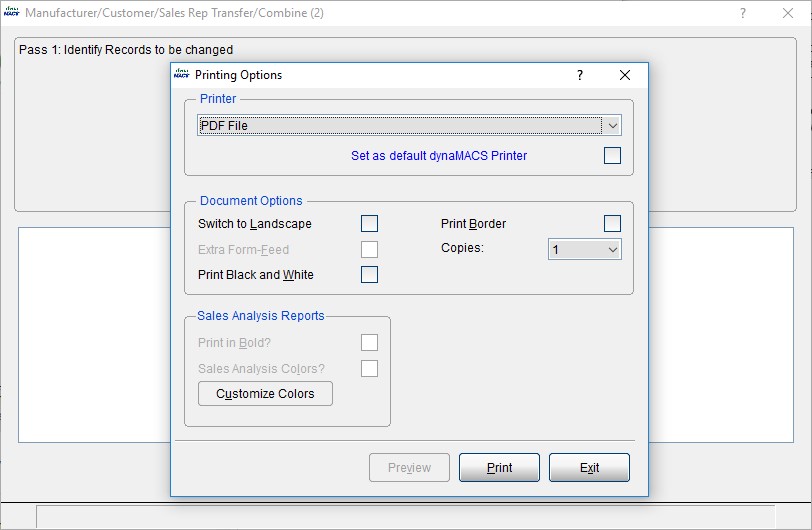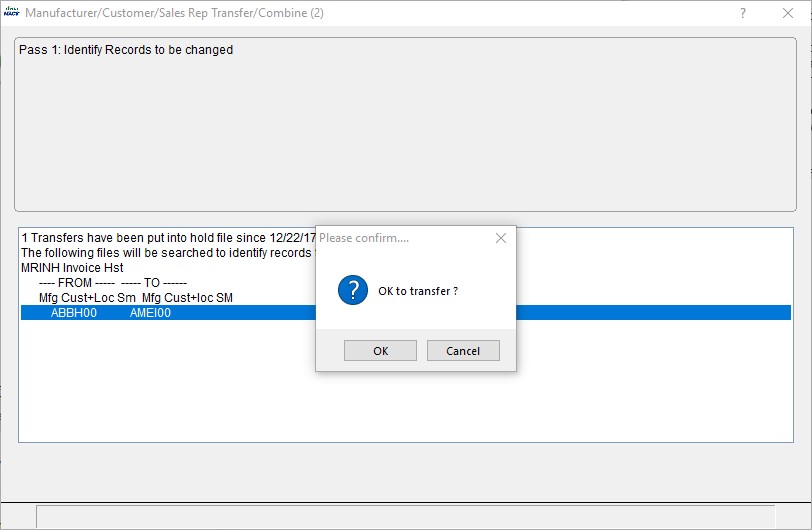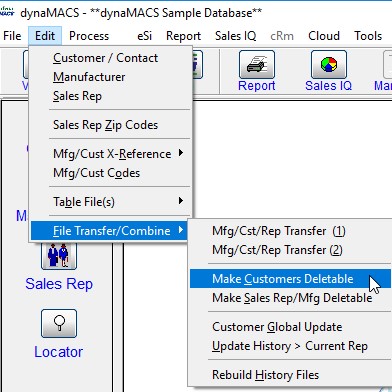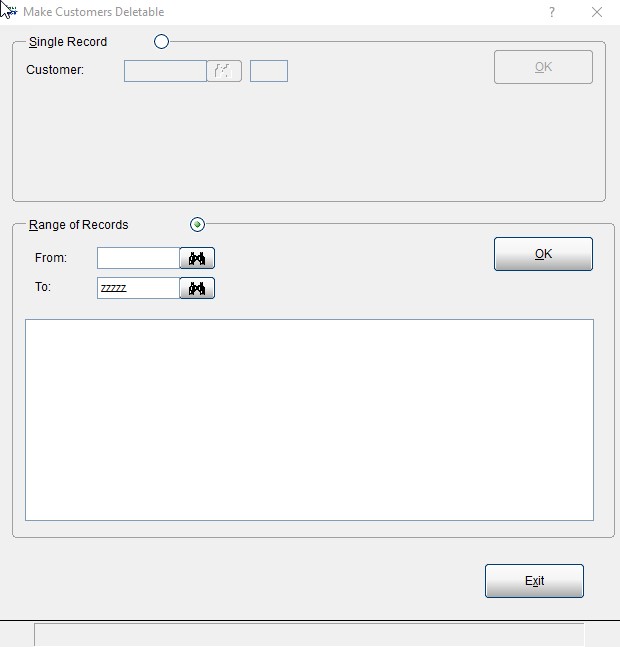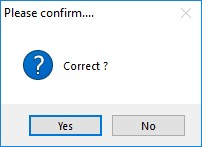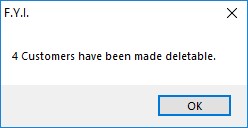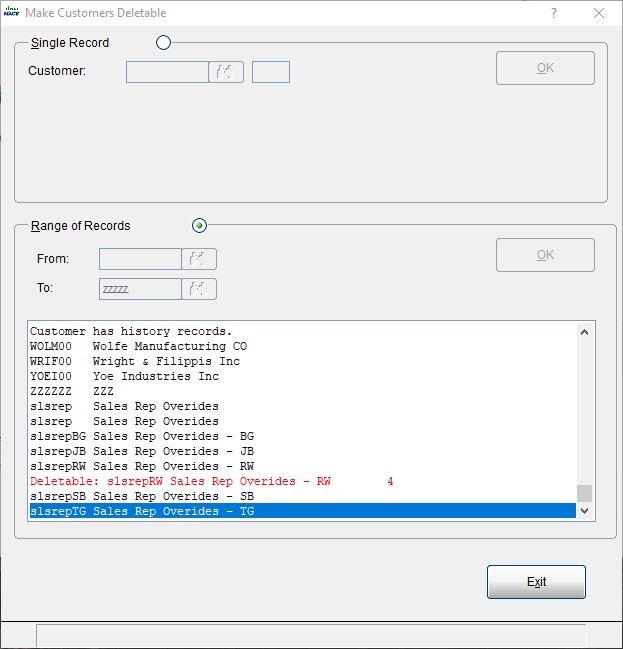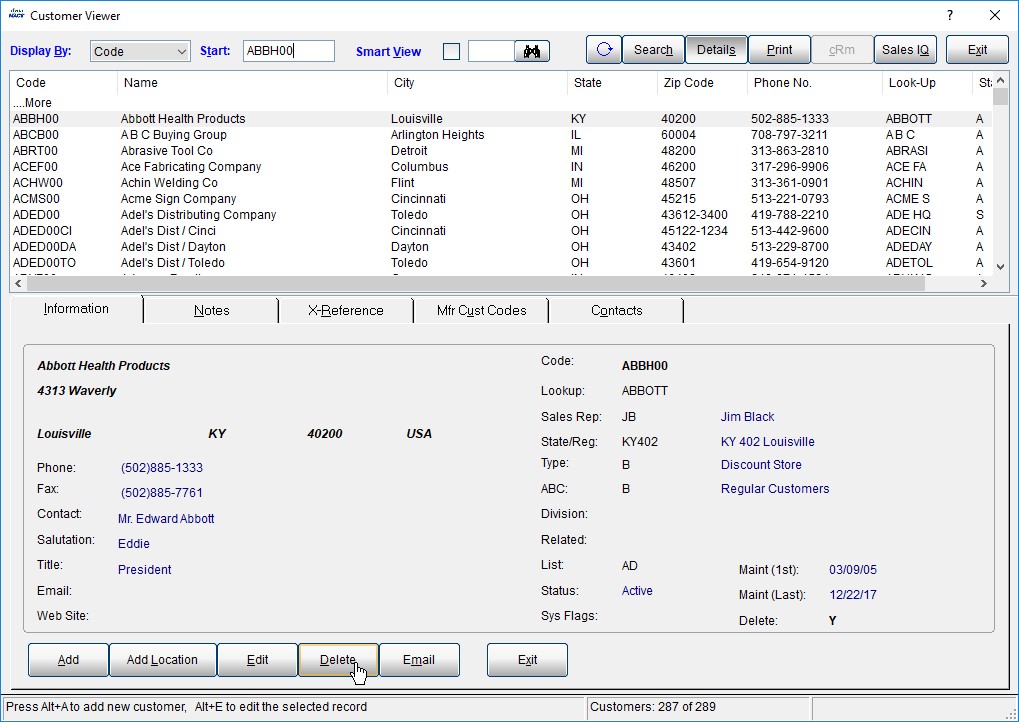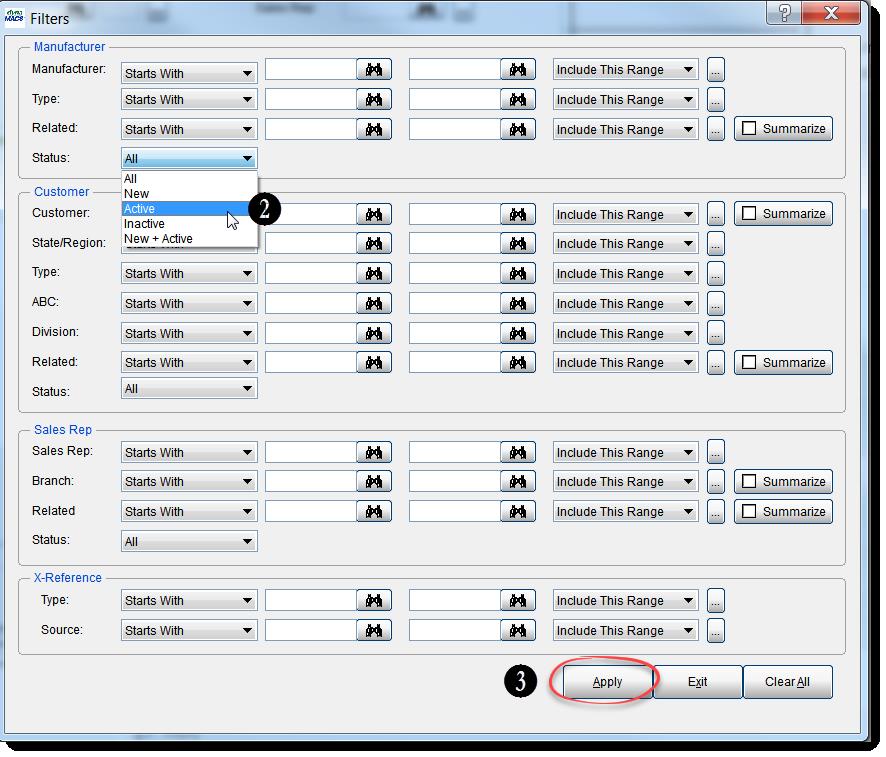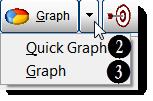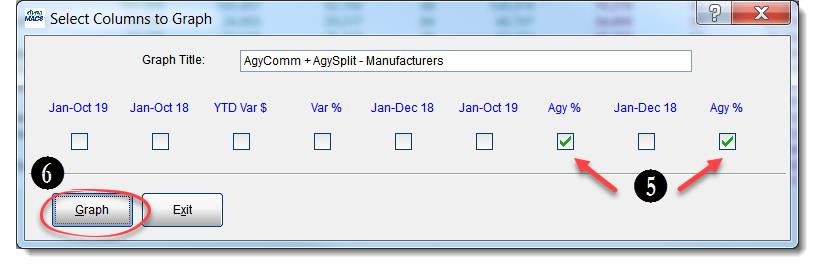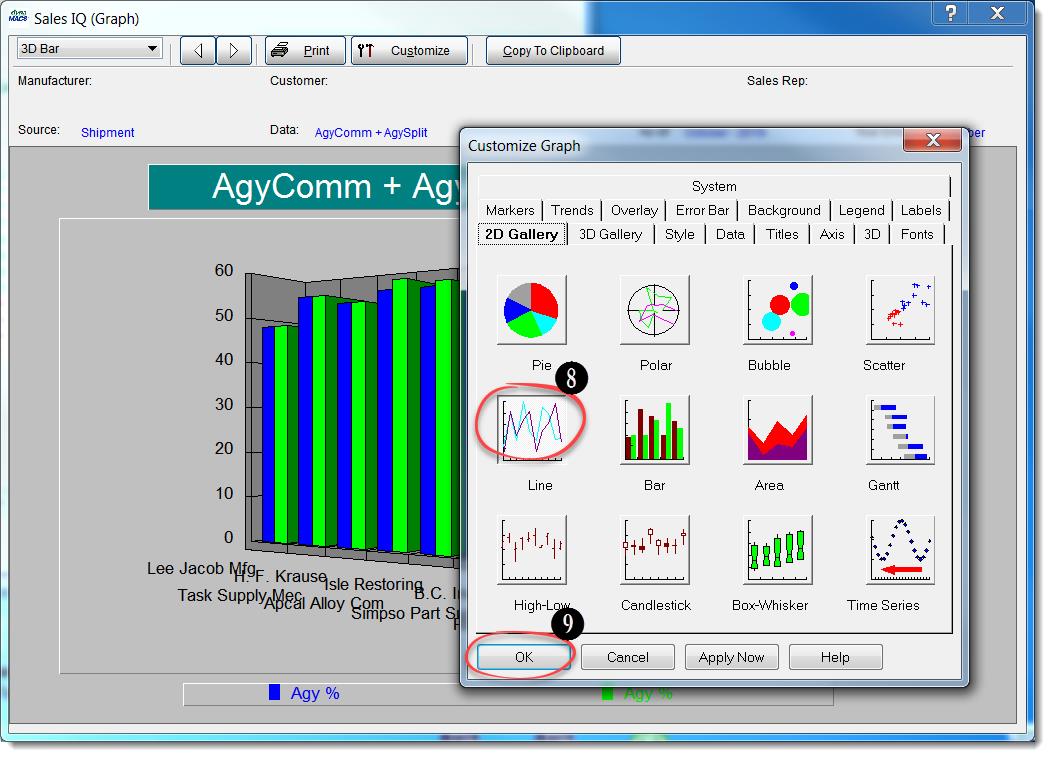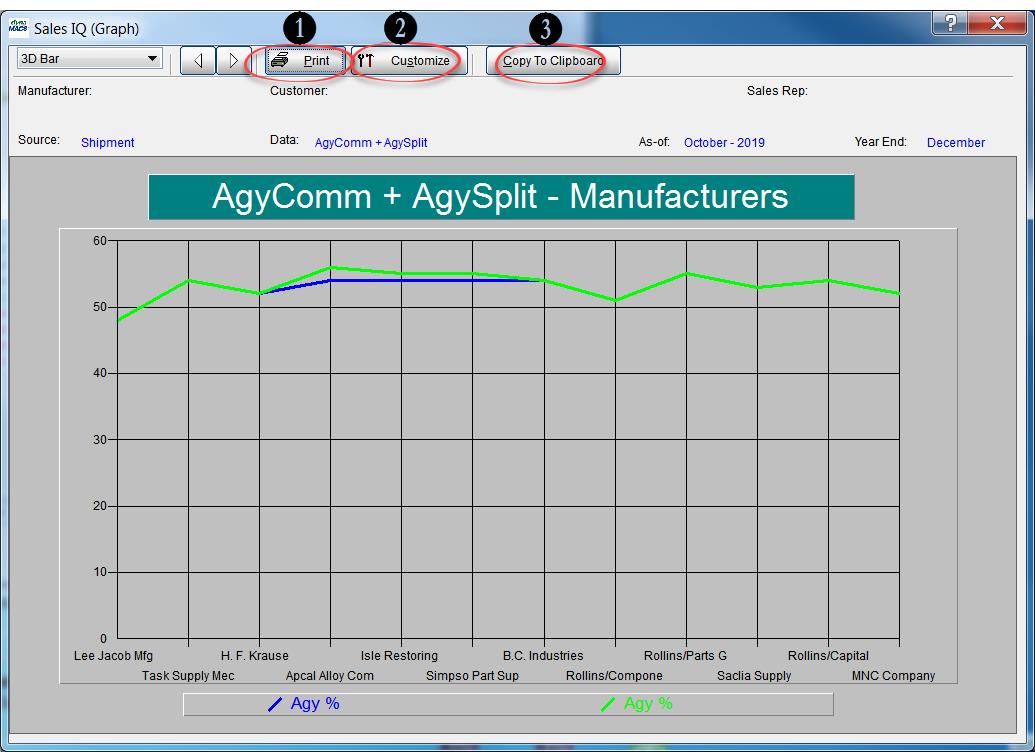Empowering Systems Account Reporter Analytics – POS Reports
Our advanced sales and commission tracking software enable you to see all the dashboards in AccountReporter Analytics. This analytics is like dynaMACS SalesIQ on steroids. You will be able to see end customer data and part number information if you need that.
With business needs changing all the time. You need to quickly analyze your business and get back to selling. Check out the video below that shows you quickly and easily Point-of-Sale information.